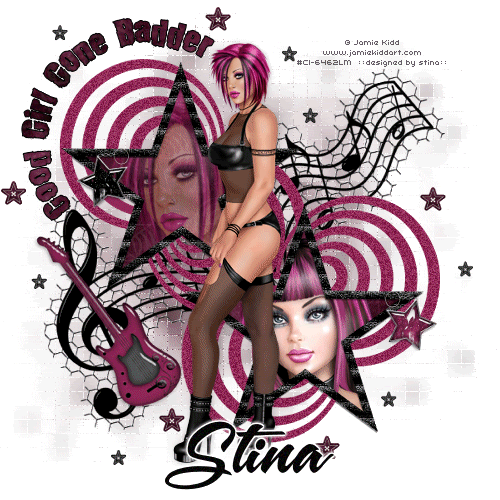
Supplies
Scrap kit of choice - I am using "Good Girl Gone Bad" by Butterfly Flutter Creations which is a freebie available from her blog
Tubes of choice - I am using the lovely artwork of Jamie Kidd available with a licence from CILM
**PLEASE DO NOT USE HER ARTWORK WITHOUT THE APPROPRIATE ARTWORK**
Fonts of choice - I am using 2Peas Bad Attitude and A&S Snapper Script
Plugins: dxb Flux > Bright Noise
Eye Candy 4000 > Gradient Glow (optional for text)
Let's begin...
Open a new 600 x 600 blank canvas flood-filled white
Paste Frame1, 2 or 3 as new layer
Resize by 60%
Select inside Frame with Magic Wand
Selections > Modify > Expand by 10
Add new raster layer
Paste Paper of choice INTO selection
Layers > Arrange > Move Down
KEEP SELECTED!!
Paste two Tubes of choice as new layers
Resize as necessary and position inside Star frames
Selections > Invert
Delete then deselect
Rename Tube1 and Tube2
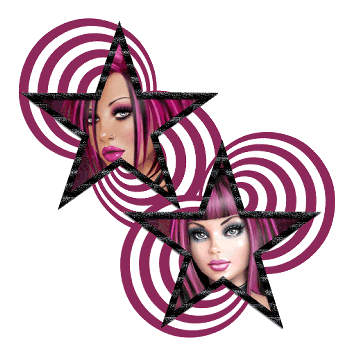
Paste Splatter as new layer
Layers > Arrange > Send to Bottom
Resize by 70%
Adjust > Blur > Gaussian Blur with a radius of 10.00
Effects > Texture Effects > Mosaic - Antique with the following settings:
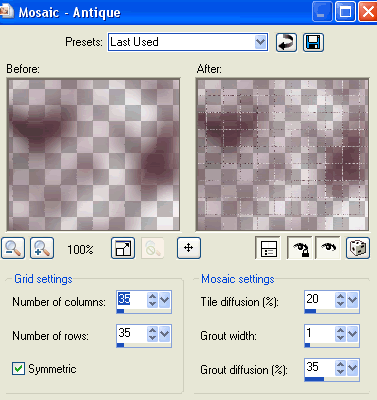
Paste MusicNotes of choice as new layer
Image > Rotate by 15 to the left
Resize by 70%
Position to your liking

Activate top layer
Paste a Star Button as new layer
Resize by 8%
Duplicate several times and position around tag
Paste another Star Button as new layer
Resize by 5%
Duplicate several times and position around tag
Paste Tube of choice as new layer
Resize as necessary
Position in centre
Rearrange Star Buttons to liking around tube
Hide all layers except Star Buttons
Layers > Merge > Merge Visible
Unhide layers again
Paste a Keychain as new layer
Image > Rotate by 15 to the right
Resize by 10%
Position to the right hanging from the Frame
Paste another Keychain as new layer
Repeat rotation and resizing, then
Image > Mirror
Position to the left hanging from Frame
Crop and then resize
Using your Magic Wand select the "circles" on the Frame
Selections > Modify > Expand by 2

Effects > Plugins > dsb Flux > Bright Noise with the following settings:
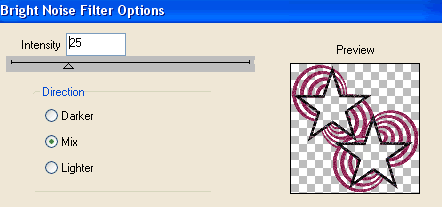
Select your Preset Shape Tool to Ellipse and draw out a circle in the upper left
Select your Text Tool and font of choice
I am using 2Peas Bad Attitude
Foreground - #000000
Background - I am using one of the papers from the kit
Stroke width - 1.0
Type out your text on the curve and position
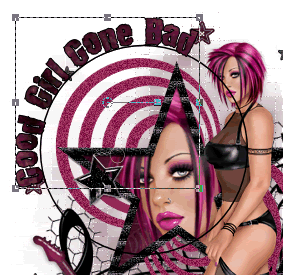
Open your Layer Palette and Vector Layer
Turn off the Ellipse then,
Convert to raster layer
Apply a drop shadow of choice
Select another font of choice
I am using A&S Snapper Script
Text Colour Black
Type out your name
Objects > Align > Horizontal Centre in Canvas
Convert to raster layer
Apply a Gradient Glow and drop shadow of choice
Finally, add your © copyright, licence and watermark, then save as a GIF or JPG and you're done!
** IF YOU WISH TO ANIMATE PLEASE FOLLOW THESE NEXT STEPS **
This is an easy animation!
Activate your Tube1 layer
Lower opacity to 50
Edit > Copy Merged
Open Animation Shop
Edit > Paste as New Animation
Back to PSP
Return opacity to 100 and lower opacity of Tube2 to 50
Edit > Copy Merged
In Animation Shop
Edit > Paste after Current Frame
Select All and change Frame Properties to 50
Save as a gif and you're done!
Thanks for trying my tutorial!
::st!na::
Here is a non-animated version:
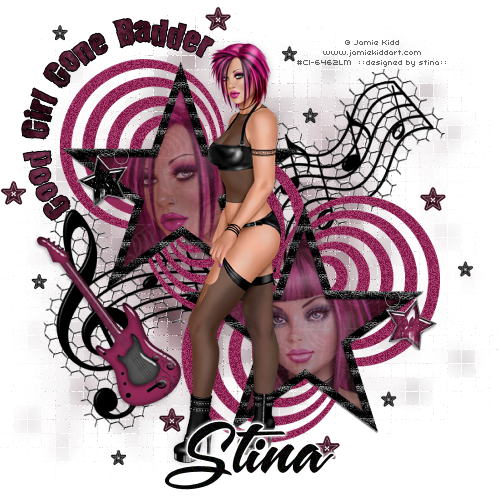
© Tutorial written by Stina on 6th September 2009
All rights reserved

No comments:
Post a Comment