
Supplies
Scrap kit of choice - I am using "Velvet Rose" by Gina's Gems Scraps available from Scraps with Attitude and Paradise 4 Scrappers
Tube of choice - I am using the lovely artwork of Jennifer Janesko available with a licence from CILM
**PLEASE DO NOT USE HER ARTWORK WITHOUT THE APPROPRIATE LICENCE**
47MaskkelsWWA here
WSL_Mask133 by Chelle available from her blog
Fonts of choice - I am using Adam Gorry Lights and MonteCarloScript
Plugins: PhotoEffex > Scanlines
Eye Candy 4000 > HSB Noise and Gradient Glow (optional)
Let's begin...
Open a new 650 x 400 blank canvas flood-filled white
Paste a paper of choice as new layer
Layers > New Mask Later > From Image
Apply 47MasskelsWWA
Invert Mask Data checked
OK
Layers > Merge > Merge Group
Resize by 70%
Select OUTSIDE mask with Magic Wand
Selections > Invert
Selections > Modify > Contract by 1
Activate background layer
Layers > Promote Selection to Layer
Deselect
On Mask Layer, Layers > Merge > Merge Down
Your Mask should now be merged with your Promoted selection layer
Rename City Mask
Paste Butterflies and Spark as new layer
Resize and position to your liking
Erase any excess
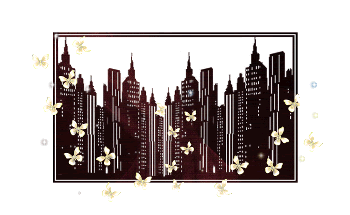
Paste Gold Swirl Frame1 as new layer
Resize by 80%
LEAVE IN POSITION!!
Select inside Frame with Magic Wand
Selections > Modify > Expand by 4
Add new raster layer
Paste Paper of choice INTO selection
Layer > Arrange > Move Down
KEEP SELECTED!!
Paste Tube of choice as new layer
Resize as necessary and position within Frame
Selections > Invert
Delete, then deselect
Activate Mask layer again
Paste Branch as new layer
Resize by 45%
Position to the left behind Frame
Duplicate, Image > Mirror, then Image > Flip
Position to the right behind Frame

Paste PressedFlowers3 as new layer
Image > Rotate by 35 to the left
Resize by 45%
Position to the left behind Frame
Duplicate, then Image > Mirror
Image > Rotate by 40 to the right
Position to the right
Paste Vine with Roses as new layer
With your Eraser Tool erase part of the Vine that creates the loop at the top
Resize by 50% and position along bottom of Frame with the Rose at the bottom centre
Paste a Satin Butterfly of choice as new layer
Image > Rotate by 15 to the right
Resize by 15%
Position to the right on one of the swirls
Paste another Satin Butterfly of choice as new layer
Image > Rotate by 15 to the left
Resize by 15%
Position to the left on another swirl
Resize to 550 wide
Image > Canvas Resize 550 x 460 centred
Paste Paper of choice as new layer
Layers > Arrange > Send to Bottom
Layers > New Mask Layer > From Image
Apply WSL_Mask133
Invert Mask Data UNchecked
OK
Layers > Merge > Merge Group
Lower opacity to 30
Rename Mask Background
Effects > Plugins > PhotoEffex > Scanlines with default settings
Repeat effect
Select your Text Tool and font of choice
I am using Adam Gorry Lights
Text colour to match tag - I am using #220c0e
Type out text of choice
Objects > Align > Horizontal Centre in Canvas
Convert to raster layer
Apply a drop shadow of choice
Select another font of choice
I am using MonteCarloScript
Same Text colour
Type out your name
Objects > Align > Horizontal Centre in Canvas
Convert to raster layer
Apply a Gradient Glow and drop shadow of choice
Finally, add your © copyright, licence and watermark, then save as GIF or JPG and you're done!
** IF YOU WISH TO ANIMATE PLEASE FOLLOW THESE NEXT STEPS **
Activate your City Mask layer
Duplicate three times
Leave the main one as City Mask and rename the copies to City1, City2 and City3
Lower the opacity of City1-3 to 65
Activate City1 layer
Effects > Plugins > Eye Candy 4000 > HSB Noise with the following settings:
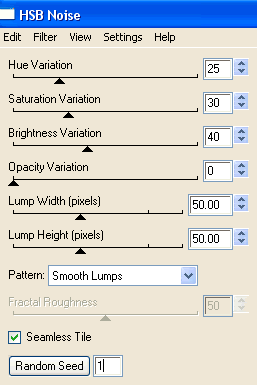
Hide City1 and activate City2
Repeat effect adjusting the random seed
Hide City2 and activate City3
Repeat effect again adjusting the random seed
Now activate your Tube layer and hide
Activate City1
Edit > Copy Merged
In Animation Shop
Edit > Paste as New Animation
On your Tube layer set the opacity to 10
Activate City2
Edit > Copy Merged
Set the opacity of your Tube to 25
Activate City3
Edit > Copy Merged
In Animation Shop
Edit > Paste after Current Frame
Set the opacity of your Tube to 50
Activate City1 again
Edit > Copy Merged
Set the opacity of your Tube to 50
Activate City1 again
Edit > Copy Merged
In Animation Shop
Edit > Paste after Current Frame
Set the opacity of your Tube to 75
Activate City2
Edit > Copy Merged
In Animation Shop
Edit > Paste after Current Frame
Set the opacity of your Tube to 100
Activate City3
Edit > Copy Merged
In Animation Shop
Edit > Paste after Current Frame
Now repeat the above steps lowering the opacity from 100 back down to 0 whilst activating each City layer with each step
You should end up with 12 Frames
Select All, then change the Frame Properties to 20
Save as a GIF and you're done!
Thanks for trying my tutorial!
::st!na::
Here is a non-animated version:

© Tutorial written by Stina on 8th September 2009
All rights reserved

No comments:
Post a Comment