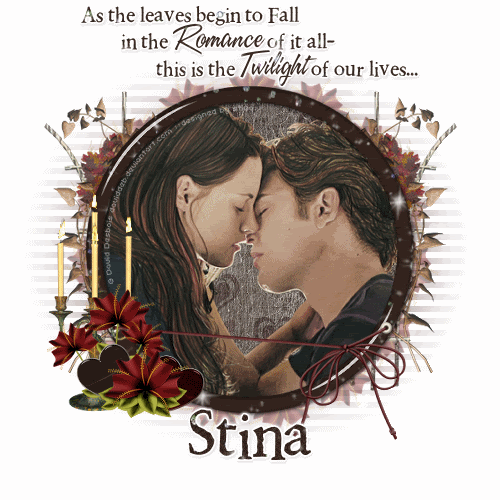
Supplies
Scrap kit of choice - I am using Stitchy Angel's Creationz' part of "An Autumn Romance" collab available from Twilight Scraps
Tubes of choice - I am using the artwork of David Desbois which is FTU with written permission
WSL_Mask51 by Chelle available from her blog
Fonts of choice - I am using 2Peas Rennaissance and A&S Speedway
Plugins: Alien Skin Eye Candy 5: Impact > Glass
Mura Meister > Copies
dsb Flux > Linear Transmission
Eye Candy 4000 > Gradient Glow
Alien Skin Eye Candy 5: Nature > Fire
Let's begin...
Open a new 600 x 600 blank canvas flood-filled white
Open a paper of choice and minimise
Select your Preset Shape Tool and set to Ellipse
Set your width to 20.00
Foreground - Paper of choice, with the scale set to 80
Background - null
Set your width to 20.00
Foreground - Paper of choice, with the scale set to 80
Background - null
Hold your shift key and draw out a circle
Objects > Align > Centre in Canvas
Convert to raster layer
Objects > Align > Centre in Canvas
Convert to raster layer
Effects > Plugins > Alien Skin Eye Candy 5: Impact > Glass with the following settings:
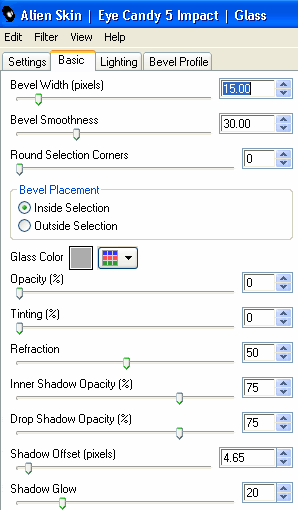

KEEP SELECTED!!
Paste Tube of choice as new layer
Resize as necessary to fit into Frame
Selections > Invert
Delete
Resize as necessary to fit into Frame
Selections > Invert
Delete
KEEP SELECTED!!
Selections > Invert
Duplicate layer
Duplicate layer
On top copy:
Adjust > Hue & Saturation > Colourise with both Hue and Saturation set to 0
Lower opacity to around 60
Adjust > Hue & Saturation > Colourise with both Hue and Saturation set to 0
Lower opacity to around 60
Paste Element25 as new layer
Layers > Arrange > Send to Bottom
Resize by 45%
Position to the left to your liking
Layers > Arrange > Send to Bottom
Resize by 45%
Position to the left to your liking
Duplicate, then Image > Mirror
Layers > Merge > Merge Down
Then lower opacity to 60
Resize again to liking, if you wish

Activate top layer
Paste one of the TiedString Elements as a new layer
Resize by around 40% (depending on the size of your Frame)
Position along lower half of Frame from left to right
Resize by around 40% (depending on the size of your Frame)
Position along lower half of Frame from left to right

Paste Element36 (Candle) as new layer
Resize by 80%
Position to the lower left
Resize by 80%
Position to the lower left
Paste Element9 as new layer
Resize by 30%
Position in beside candle
Resize by 30%
Position in beside candle
Paste Element12 as new layer
And repeat as above
And repeat as above
Paste a Heart element as new layer
Image > Rotate by 30 to the left
Resize by 15%
Layers > Arrange > Move Down
Image > Rotate by 30 to the left
Resize by 15%
Layers > Arrange > Move Down
Position between the two flower layers
Paste another heart element as new layer
Image > Rotate by 30 to the right
Resize by 15%
Position on the otherside of flower
Duplicate and set blend mode to Multiply
Lower opacity slightly, then
Layers > Merge > Merge Down
Image > Rotate by 30 to the right
Resize by 15%
Position on the otherside of flower
Duplicate and set blend mode to Multiply
Lower opacity slightly, then
Layers > Merge > Merge Down
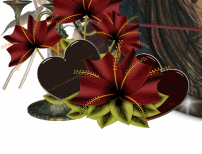
Add any other elements you wish to your liking
Paste Element12 as new layer
Resize by 25%
Resize by 25%
LEAVE IN POSITION!!
Effects > Plugins > Mura Meister > Copies with the following settings:
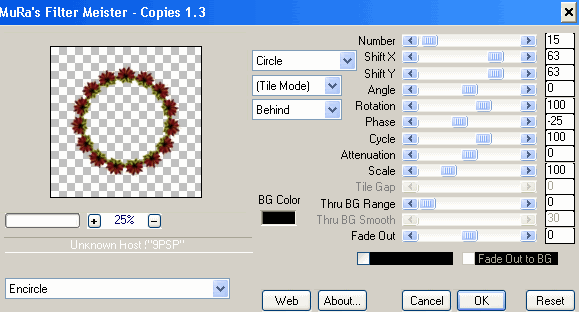
Layers > Arrange > Send to Bottom
Add a new raster layer and send to bottom
Select All
Select All
Paste a Paper of choice INTO selection
Deselect
Deselect
Layers > New Mask Layer > From Image
Apply WSL_Mask41
OK
Layers > Merge > Merge Group
Resize layer by 95%
Apply WSL_Mask41
OK
Layers > Merge > Merge Group
Resize layer by 95%
Crop and resize tag
Effects > Plugins > dsb Flux > Linear Transmission with the following settings:
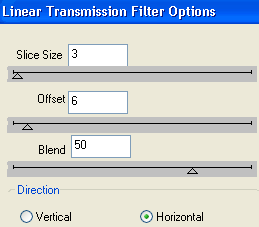
Activate top layer
Select your Text Tool and fonts of choice
I am using 2Peas Rennaissance and A&S Speedway
Text colour of choice - I am using one of the papers from the kit
I am using 2Peas Rennaissance and A&S Speedway
Text colour of choice - I am using one of the papers from the kit
Type out your text of choice, using the script font for your key words
Objects > Align > Horizontal Centre in Canvas
Convert to raster layer
Apply a Gradient Glow and drop shadow of choice
Objects > Align > Horizontal Centre in Canvas
Convert to raster layer
Apply a Gradient Glow and drop shadow of choice
Select another font of choice
I am using 2Peas Rennaissance
Same Text Colour
I am using 2Peas Rennaissance
Same Text Colour
Type out your name
Objects > Align > Horizontal Centre in Canvas
Convert to raster layer
Apply a Gradient Glow and drop shadow of choice
Convert to raster layer
Apply a Gradient Glow and drop shadow of choice
Finally, add your © copyright, licence and watermark, then save as a GIF or JPG and you're done!
** IF YOU WISH TO ANIMATE PLEASE FOLLOW THESE NEXT STEPS **
Activate your Candles layer
Add three new raster layers and name them Candles1, Candles2 and Candles3
With your Freehand Tool draw out the shape of flames on each candle
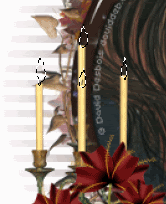
Activate Candles1
Effects > Plugins > Alien Skin Eye Candy 5: Nature > Fire with the following settings:
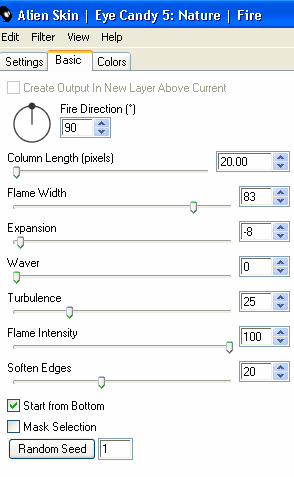
Hide Candles1 and activate Candles2
Repeat Fire effect, adjusting Random Seed
Repeat Fire effect, adjusting Random Seed
Hide Candles2 and activate Candles3
Repeat Fire effect, adjusting Random Seed once more
Repeat Fire effect, adjusting Random Seed once more
Now to animate!
Activate Candles and hide the other two Candle layers
Edit > Copy Merged
Edit > Copy Merged
Open Animation Shop
Edit > Paste as New Animation
Edit > Paste as New Animation
Back to PSP
Hide Candles1 and activate Candles2
Edit > Copy Merged
Hide Candles1 and activate Candles2
Edit > Copy Merged
In Animation Shop
Edit > Paste After Current Frame
Edit > Paste After Current Frame
Back to PSP
Hide Candles2 and activate Candles3
Edit > Copy Merged
Hide Candles2 and activate Candles3
Edit > Copy Merged
In Animation Shop
Edit > Paste After Current Frame
Edit > Paste After Current Frame
Now save as a GIF and you're done!
Thanks for trying my turorial!
::st!na::
Here is a non-animated version:

© Tutorial written by Stina on 19th August, 2009
All rights reserved

No comments:
Post a Comment