
Supplies
Scrap kit of choice - I am using Alyssa's Scraps and Such part of "An Autumn Romance" collab available from Twilight Scraps
Tubes of choice - I am using the artwork of Irene Shpak which is available with a licence from My PSP Tubes
WSL_Mask101 by Chelle available from her blog
Fonts of choice - I am using 2Peas Composition, 2Peas Frazzled and LD Twylight
Plugins: Simple > Top Left Mirror
Eye Candy 4000 > Gradient Glow
Xenofex 2 > Constellation
Let's begin....
Open a new 600 x 600 blank canvas flood-filled white
Paste Frame1 as new layer
Use your Selection Tool to draw out a selection around your Frame
Add a new raster layer
Layers > Arrange > Move Down
Paste Paper of choice INTO selection
Add a new raster layer
Layers > Arrange > Move Down
Paste Paper of choice INTO selection
KEEP SELECTED!!
Paste Tube of choice as new layer
Resize as necessary and position
Resize as necessary and position
If you wish, duplicate the Tube layer then move it above the Frame
Lower the opacity so you can see the Frame through it
Lower the opacity so you can see the Frame through it
Use your Selection Tool again to draw a rectangle around the excess you wish to remove
Then delete and deselect
Paste one of the Hearts (to match your frame) as new layer
Resize by 8%
Position in upper left
Resize by 8%
Position in upper left
Effects > Plugins > Simple > Top Left Mirror
Duplicate then set blend mode to Multiply
Layers > Merge > Merge Down
Layers > Merge > Merge Down
Effects > Plugins > Eye Candy 4000 > Gradient Glow with the following settings:
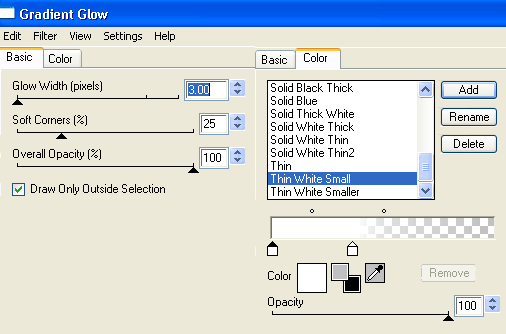
Paste a Rose as new layer
Image > Rotate by 10 to the right
Resize by 30%
Position in lower right behind Heart
Image > Rotate by 10 to the right
Resize by 30%
Position in lower right behind Heart
Paste another Rose as new layer
Image > Rotate by 30 to the right
Resize by 25%
Position alongside first rose in the lower right
Image > Rotate by 30 to the right
Resize by 25%
Position alongside first rose in the lower right
Duplicate, then Image > Mirror
Position on the opposite side of first rose
Image > Rotate by 15 to the right
Adjust > Sharpness > Sharpen
Position on the opposite side of first rose
Image > Rotate by 15 to the right
Adjust > Sharpness > Sharpen
Paste a FlowerCharm of choice as new layer
Resize by 20%
Position in lower right
Resize by 20%
Position in lower right
Paste another FlowerCharm of choice as new layer
Resize by 20%
Position in lower right also
Resize by 20%
Position in lower right also

Paste DoodleFlower as new layer
Resize by 50%
Place to the lower right BEHIND roses, flower charms and heart
It should now resemble a cluster
Resize by 50%
Place to the lower right BEHIND roses, flower charms and heart
It should now resemble a cluster

Paste the same FlowerCharms as new layers again
Resize each by 30%, then
Layers > Arrange > Send to Bottom
Position in upper left corner of Frame
Resize each by 30%, then
Layers > Arrange > Send to Bottom
Position in upper left corner of Frame
Paste Paper of choice as new layer
Layers > Arrange > Send to Bottom
Layers > Arrange > Send to Bottom
Layers > New Mask Layer > From Image
Apply WSL_Mask10
OK
Layers > Merge > Merge Group
Lower opacity to 40
Apply WSL_Mask10
OK
Layers > Merge > Merge Group
Lower opacity to 40
Crop and resize to liking
Select your Text Tool and font of choice
I am using 2Peas Composition and 2 Peas Frazzled
Text colour to match tag - I am using #570000
I am using 2Peas Composition and 2 Peas Frazzled
Text colour to match tag - I am using #570000
With the bolder font type out TWILIGHT (or some text of choice)
Position and convert to raster layer
In the smaller font type "where forever begins..." (or some other text of choice)
Position and convert to raster layer
Position and convert to raster layer
In the smaller font type "where forever begins..." (or some other text of choice)
Position and convert to raster layer
Select another font of choice
I am using LD Twylight
Same text colour
I am using LD Twylight
Same text colour
Type out your name
Objects > Align > Horizontal Centre in Canvas
Convert to raster layer
Apply any effects and drop shadow of choice
Objects > Align > Horizontal Centre in Canvas
Convert to raster layer
Apply any effects and drop shadow of choice
Finally, add your © copyright, licence and watermark, then save as a GIF or JPG and you're done!
** IF YOU WISH TO ANIMATE PLEASE FOLLOW THESE NEXT STEPS **
Activate your Mask Layer layer
Duplicate twice and rename Sparkles1, Sparkles2 and Sparkles3
Duplicate twice and rename Sparkles1, Sparkles2 and Sparkles3
Activate Sparkles1 and hide the other two
Effects > Plugins > Xenofex 2 > Constellation with the following settings:
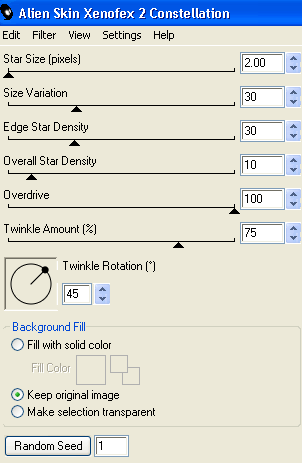
Hide Sparkles1 and activate Sparkles2
Repeat Constellation effect, adjusting the Random Seed
Repeat Constellation effect, adjusting the Random Seed
Hide Sparkles2 and activate Sparkles3
Repeat Constellation once more, adjusting the Random Seed
Repeat Constellation once more, adjusting the Random Seed
Activate Sparkles1 and hide the other two again
Edit > Copy Merged
Edit > Copy Merged
Open Animation Shop
Edit > Paste as New Animation
Edit > Paste as New Animation
Back to PSP
Hide Sparkles1 and activate Sparkles2
Edit > Copy Merged
Hide Sparkles1 and activate Sparkles2
Edit > Copy Merged
In Animation Shop
Edit > Paste after Current Frame
Edit > Paste after Current Frame
Back to PSP
Hide Sparkles2 and activate Sparkles3
Edit > Copy Merged
Hide Sparkles2 and activate Sparkles3
Edit > Copy Merged
In Animation Shop
Edit > Paste after Current Frame
Edit > Paste after Current Frame
Now save as a GIF and you're done!
Thanks for trying my tutorial!
::st!na::
Here is a non-animated version:

© Tutorial written by Stina on 14th August 2009
All rights reserved

No comments:
Post a Comment