
Supplies
Scrap kit of choice - I am using "Midnight Whispers" by Missy available from Scraps with Attitude
Tube of choice - I am using the delightful artwork of Suzanne Woolcott available from her store
**PLEASE DO NOT USE HER ARTWORK WITHOUT THE APPROPRIATE LICENCE**
Fonts of choice - I am using Platthand and TangledUp
Plugins: Eye Candy 4000 Gradient Glow and Xenofex 2 Constellation
Let's begin....
Open a new 700 x 600 blank canvas flood-filled white
Paste Window1 as new later
Resize by 70%
Resize by 70%
Select inside the window with Magic Wand
Selections > Modify > Expand by 10
Add new raster layer
Layers > Arrange > Move Down
Paste Paper of choice (I am using Paper2) INTO selection
Duplicate
Add new raster layer
Layers > Arrange > Move Down
Paste Paper of choice (I am using Paper2) INTO selection
Duplicate
On bottom copy go to:
Adjust > Hue & Saturation > Colourise with the following settings:
Adjust > Hue & Saturation > Colourise with the following settings:
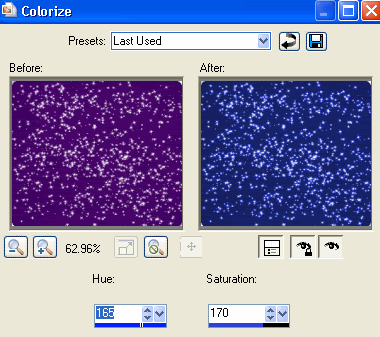
Set Blend Mode of top copy to Multiply
KEEP SELECTED!!
Paste Rainbow as new layer
Resize by 50%
Position to your liking
Selections > Invert
Delete, then deselect
Lower opacity to 50
Resize by 50%
Position to your liking
Selections > Invert
Delete, then deselect
Lower opacity to 50
Paste Stars as new layer
Resize by 23% and position to liking
Resize by 23% and position to liking
Activate top layer
Paste Curtain1 as new layer
Resize by 35%
Position to the right of Window
Resize by 35%
Position to the right of Window
Paste Curtain2 as new layer
Resize by 35%
Position to the left of Window
Resize by 35%
Position to the left of Window
Paste Clock as new layer
Resize by 15%
Position off side to the Window
Resize by 15%
Position off side to the Window
Paste TeddyBear as new layer
Resize by 20%
Position beside the Clock
Resize by 20%
Position beside the Clock
Paste FlowerGroup as new layer
Image > Rotate by 20 to the right
Resize by 25%
Position behind Teddy
Image > Rotate by 20 to the right
Resize by 25%
Position behind Teddy
Paste Flower1 as new layer
Image > Rotate by 70 to the left
Resize by 20%
Position alongside FlowerGroup
Image > Rotate by 70 to the left
Resize by 20%
Position alongside FlowerGroup
Paste Cat as new layer
Resize by 20%
Position in the Window
Resize by 20%
Position in the Window
Paste Tube as new layer
Resize as necessary and position
Resize as necessary and position
Paste Zzzzz as new layer
Resize by 18%
Resize by 18%
Adjust > Hue & Saturation > Colourise with the following settings:
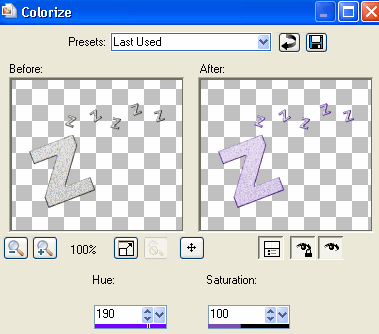
Paste Paper of choice as new layer
Layers > Arrange > Send to Bottom
Layers > New Mask Layer > From Image
Apply sg_fractual2222
OK
Layers > Merge > Merge Group
Apply sg_fractual2222
OK
Layers > Merge > Merge Group
Duplicate, then Image > Mirror then Image > Flip
Lower opacity to 50
Layers > Merge > Merge Down
Lower opacity to 50
Layers > Merge > Merge Down
Layers > New Mask Layer > From Image
Apply WSL_Mask148
OK
Layers > Merge > Merge Group
Lower opacity to 55
Apply WSL_Mask148
OK
Layers > Merge > Merge Group
Lower opacity to 55
Image > Canvas Size 700 x 550 centred
Repeat Canvas Size to 700 x 500 with the bottom setting at -50
Repeat Canvas Size to 700 x 500 with the bottom setting at -50
Back to top layer
Select your Text Tool and font of choice
I am using Platthand
Colour of choice to match your tag - I am using #a883b5
I am using Platthand
Colour of choice to match your tag - I am using #a883b5
Type out some Text of your choice and position
Apply a white Gradient Glow of choice
Apply a white Gradient Glow of choice
Select another font
I am using TangledUp
Foreground - #FFFFFF
Background - #a883b5
Stroke width - 2.00
I am using TangledUp
Foreground - #FFFFFF
Background - #a883b5
Stroke width - 2.00
Type out your name
Objects > Align > Horizontal Centre in Canvas
Convert to raster layer
Apply a drop shadow of choice
Objects > Align > Horizontal Centre in Canvas
Convert to raster layer
Apply a drop shadow of choice
Finally, add your © copyright, licence and watermark, then save as a GIF or JPG and you're done!
** IF YOU WISH TO ANIMATE PLEASE FOLLOW THESE NEXT STEPS **
Activate your Window background layer
Duplicate twice and rename Stars1, Stars2 and Stars3
Duplicate twice and rename Stars1, Stars2 and Stars3
Select outside the layer with your Magic Wand, then
Selections > Invert
Selections > Invert
Activate Stars1 and hide the other two
Effects > Plugins > Xenofex 2 > Constellation with the following settings:
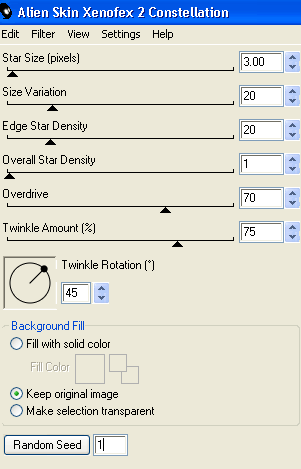
Hide Stars1 and activate Stars2
Repeat Constellation effect, adjusting the Random Seed
Repeat Constellation effect, adjusting the Random Seed
Hide Stars2 and activate Stars3
Repeat Constellation once more, adjusting the Random Seed
Repeat Constellation once more, adjusting the Random Seed
Activate Stars1 and hide the other two again
Edit > Copy Merged
Edit > Copy Merged
Open Animation Shop
Edit > Paste as New Animation
Edit > Paste as New Animation
Back to PSP
Hide Stars1 and activate Stars2
Edit > Copy Merged
Hide Stars1 and activate Stars2
Edit > Copy Merged
In Animation Shop
Edit > Paste after Current Frame
Edit > Paste after Current Frame
Back to PSP
Hide Stars2 and activate Stars3
Edit > Copy Merged
Hide Stars2 and activate Stars3
Edit > Copy Merged
In Animation Shop
Edit > Paste after Current Frame
Edit > Paste after Current Frame
Now save as a GIF and you're done!
Thanks for trying my tutorial!
::st!na::
Here is a non-animated version:

© Tutorial written by Stina on 26th July 2009
All rights reserved

No comments:
Post a Comment