
Supplies
Scrap kit of choice - I am using "Night Shadows" by Tootypup Scraps available from Twilight Scraps, Stargazer Scraps and Scraps with Attitude
Tube of choice - I am using the lovely artwork of Deborah Grieves available with a licence from My PSP Tubes
**PLEASE DO NOT USE HER ARTWORK WITHOUT THE APPROPRIATE LICENCE**
Sabre_BraveheartMask available here
Font of choice - I am using Spiders
Plugins: Eye Candy 4000 Gradient Glow (for text) and Alien Skin Eye Candy 5: Nature Fire
Ready? Let's begin...
Open a new 600 x 600 blank canvas flood-filled white
Paste Frame1 as new layer
Resize by 60%
Resize by 60%
LEAVE IN POSITION!!
Paste Frame7 as new layer
Resize by 60%
Resize by 60%
LEAVE IN POSITION!!
With your Selection Tool set to Ellipse find the centre of the canvas/Frame, hold down the Shift key and draw out a circle
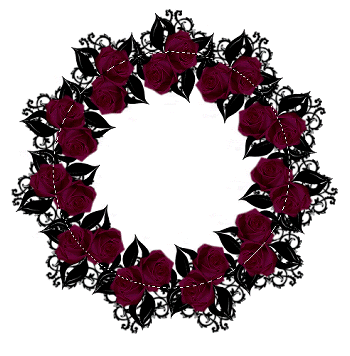
Now normally we would add a layer and paste into selection BUT to give a smoother finish we're going to do it differently
Paste a paper of choice as new layer
I am using Paper7 from the kit
Layers > Arrange > Move Down (so it is below your frame)
I am using Paper7 from the kit
Layers > Arrange > Move Down (so it is below your frame)
Resize by 35%
You should have something like this:
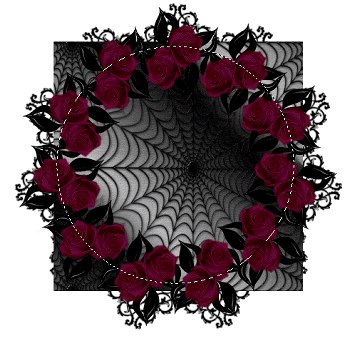
Selections > Modify > Feather by 2
Selections > Invert
Delete
Selections > Invert
Delete
KEEP SELECTED!!
Open your Tube of choice and paste as a new image (for now)
Effects > Plugins > Xero > Improver with the default settings
Duplicate layer, then
Effects > Plugins > Xero > Radiance with the default settings
Set blend mode to Multiply and lower opacity to around 40
Layers > Merge > Merge Visible
Layers > Merge > Merge Visible
Now paste your (edited) Tube as a new layer on your canvas
Resize as necessary
Layers > Arrange > Move Down (below Frame if not already on that layer)
Resize as necessary
Layers > Arrange > Move Down (below Frame if not already on that layer)
Duplicate and bring duplicate layer to Top
Hide top layer
Return to Tube below Frame
Press delete to remove excess around Frame
Deselect
Press delete to remove excess around Frame
Deselect

Unhide top layer
With your Freehand Tool draw around the excess overlapping the Frame
With your Freehand Tool draw around the excess overlapping the Frame

Now delete and deselect
Paste a Cat as new layer
Resize by 30%
Position to the lower left
Resize by 30%
Position to the lower left
Paste a Candelabra as new layer
Resize by 30%
Position to the lower right
Resize by 30%
Position to the lower right
Paste Web as new layer
Image > Mirror
Resize by 15%
Position in the upper right to your liking
Image > Mirror
Resize by 15%
Position in the upper right to your liking
Duplicate, then
Resize by 75%
Position over bottom of candelabra
Resize by 75%
Position over bottom of candelabra
Paste Moon as new layer
Resize by 45%
Layers > Arrange > Send to Bottom
Position to your liking
Resize by 45%
Layers > Arrange > Send to Bottom
Position to your liking
Adjust > Brightness and Contrast > Brightness/Contrast with the following settings:
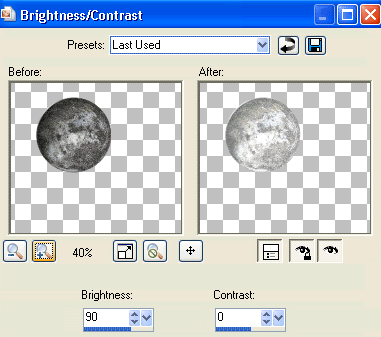
Duplicate then set blend mode to Screen
Lower opacity to 65
Layers > Merge > Merge Down
Lower opacity to 65
Layers > Merge > Merge Down
Paste Paper of choice as new layer
Layers > Arrange > Send to Bottom
Layers > Arrange > Send to Bottom
Layers > New Mask Layer > From Image
Apply Sabre_BraveheartMask
OK
Apply Sabre_BraveheartMask
OK
DON'T MERGE YET
On Mask Layer resize by 90%, then
Layers > Merge > Merge Down
Layers > Merge > Merge Down
Crop and resize
Select your Preset Shape Tool and set to Ellipse
Hold your Shift key down and draw out a circle around your Frame
Select your Text Tool and font of choice
I am using Spiders
Text colour #000000
I am using Spiders
Text colour #000000
On the curve of the Ellipse type out your Text
Position to your liking
Open your Vector Layer in the Layer Palette and hide Ellipse
Convert to raster layer
Position to your liking
Open your Vector Layer in the Layer Palette and hide Ellipse
Convert to raster layer
Select another font of choice
I am using the same
Type out your name
Objects > Align > Horizontal Centre in Canvas
Convert to raster layer
Apply same Gradient Glow and a drop shadow of choice
I am using the same
Type out your name
Objects > Align > Horizontal Centre in Canvas
Convert to raster layer
Apply same Gradient Glow and a drop shadow of choice
Finally, add your © copyright, licence and watermark, then save as GIF or JPG and you're done!
** IF YOU WISH TO ANIMATE PLEASE FOLLOW THESE NEXT STEPS **
Activate your Candle layer
Use your Freehand Tool to draw the candle flames
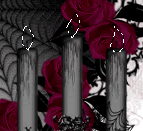
Duplicate twice and rename Flame1, Flame2 and Flame3
Activate Flame1 and hide Flame2 and Flame3
Effects > Plugins > Alien Skin Eye Candy5: Nature > Fire
Under the Settings Tab select "Small, Candle"
Then under Basic tab select the following settings:
Under the Settings Tab select "Small, Candle"
Then under Basic tab select the following settings:
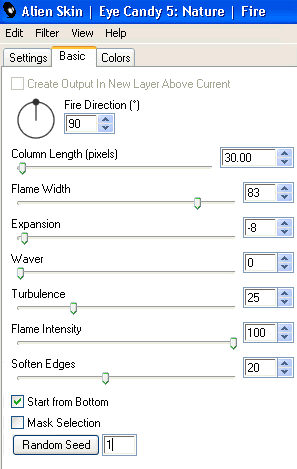
Hide Flame1 and activate Flame2
Repeat Fire again adjusting the Random Seed
Repeat Fire again adjusting the Random Seed
Hide Flame2 and activate Flame3
Repeat Fire once again, adjusting the Random Seed
Repeat Fire once again, adjusting the Random Seed
Activate Flame1 and hide Flame2 and Flame3
Edit > Copy Merged
Edit > Copy Merged
Open Animation Shop
Edit > Paste as New Animation
Edit > Paste as New Animation
Back to PSP
Hide Flame1 and activate Flame2
Edit > Copy Merged
Hide Flame1 and activate Flame2
Edit > Copy Merged
In Animation Shop
Edit > Paste after Current Frame
Edit > Paste after Current Frame
Back to PSP
Hide Flame2 and activate Flame3
Edit > Copy Merged
Hide Flame2 and activate Flame3
Edit > Copy Merged
In Animation Shop
Edit > Paste after Current Frame
Edit > Paste after Current Frame
Now save as a GIF and you're done!
Thanks for trying my tutorial!
::st!na::
Here is another version:

© Tutorial written by Stina on 16th June 2009
All rights reserved

No comments:
Post a Comment