
Supplies
Scrap kit of choice - I am using "Pinkalicious" which is a freebie by Cinnamon Scraps
Tube of choice - I am using the artwork of Angela Newman which can be purchased with a licence from Artistic Minds Inc
**PLEASE DO NOT USE HER ARTWORK WITHOUT THE APPROPRIATE LICENCE**
WSL_Mask84 by Chelle available from her blog
Font of choice - I am using 2 Peas Bad Attitude
Plugins: Mura Meister Copies, Eye Candy 4000 Gradient Glow (for text) and Xenofex 2 Constellation
Ready? Let's begin....
Open a 600 x 600 blank canvas flood-filled white
Paste Frame02 as new layer
Resize by 80%
Resize by 80%
Select inside the Frame with your Magic Wand
Selections > Modify > Expand by 10
Paste Paper of choice as new layer
Selections > Invert
Delete
Selections > Modify > Expand by 10
Paste Paper of choice as new layer
Selections > Invert
Delete
KEEP SELECTED!!
Paste Tube as new layer
Position beneath Frame
Duplicate, then
Layers > Arrange > Move Up
Position beneath Frame
Duplicate, then
Layers > Arrange > Move Up
Activate bottom tube layer again
Delete
Delete
KEEP SELECTED!!
Activate top tube layer
Selections > Modify > Expand by 10
Erase excess around Frame, leaving some to overhang
You may need to reduce the size of your eraser in places
Selections > Modify > Expand by 10
Erase excess around Frame, leaving some to overhang
You may need to reduce the size of your eraser in places

I also used the Clone Brush to give the girl some more hair where the tube/image cut off *g*
Paste a Flower as new layer
Resize by 45%
Position to right of the wrap on the Frame
Duplicate twice and position overlapping each other
Resize by 45%
Position to right of the wrap on the Frame
Duplicate twice and position overlapping each other
Paste Flower 04 or 05 as new layer
Image > Rotate by 20 to the left
Resize by 55%
Position over the three flowers then position each to your liking
Image > Rotate by 20 to the left
Resize by 55%
Position over the three flowers then position each to your liking

Paste EyeletRibbon as new layer
Image > Rotate by 45 to the left
Resize by 35%
Position to your liking
Image > Rotate by 45 to the left
Resize by 35%
Position to your liking
Paste PaperClip as new layer
Image > Rotate by 25 to the left
Resize by 35%
Position to liking
Image > Rotate by 25 to the left
Resize by 35%
Position to liking
Paste RibbonEyelet2 as new layer
Resize by 30%
Position to the side and tucked behind Flowers
Resize by 30%
Position to the side and tucked behind Flowers
With your Magic Wand Select the PINK ribbon (not the eyelets)
Then go to Adjust > Hue and Saturation > Colourise with Hue and Saturation BOTH set to 0
Then go to Adjust > Hue and Saturation > Colourise with Hue and Saturation BOTH set to 0
KEEP SELECTED!!
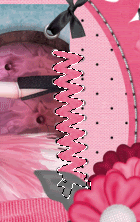
Layers > Promote Selection to Layer
Set blend mode to Multiply
Layers > Merge > Merge Down
Set blend mode to Multiply
Layers > Merge > Merge Down
Again, Layers > Promote Selection to Layer
Set blend mode to Multiply
Lower opacity slightly to around 70
Layers > Merge > Merge Down
Deselect
Set blend mode to Multiply
Lower opacity slightly to around 70
Layers > Merge > Merge Down
Deselect
Paste a Butterfly as new layer
Image > Rotate by 20 to the left
Resize by 15%
Duplicate and position to liking
Image > Rotate by 20 to the left
Resize by 15%
Duplicate and position to liking
Paste Flower 06 or 07 as new layer
Resize by 45%
Resize by 45%
LEAVE IN POSITION!!
Effects > Plugins > Mura Meister > Copies with the following settings:
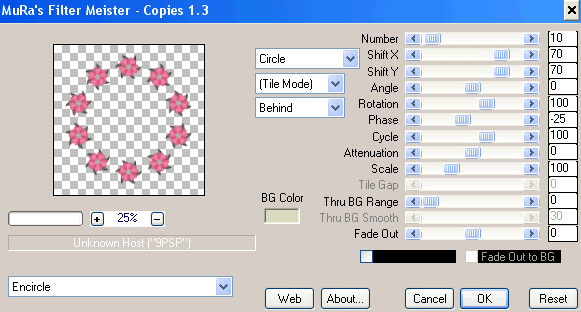
Layers > Arrange > Send to Bottom
Activate Frame layer
Select the outside of Frame with your Magic Wand
Selections > Invert
Selections > Modify > Contract by 8
Select the outside of Frame with your Magic Wand
Selections > Invert
Selections > Modify > Contract by 8

Activate Copies layer and press delete
Deselect
Deselect
Resize tag
Paste Paper of choice as new layer
Layers > Arrange > Send to Bottom
Layers > Arrange > Send to Bottom
Layers > New Mask Layer > From Image
Apply WSL_Mask84
Activate Mask layer in Layer Palette and resize by 105%
Layers > Merge > Merge Group
Lower opacity to around 30
Apply WSL_Mask84
Activate Mask layer in Layer Palette and resize by 105%
Layers > Merge > Merge Group
Lower opacity to around 30
Select your Text Tool and font of choice
I am using 2Peas Bad Attitude
Foreground - #411728
Background - #ec8aa7
Stroke wodth - 2.0
I am using 2Peas Bad Attitude
Foreground - #411728
Background - #ec8aa7
Stroke wodth - 2.0
Type out your name
Objects > Align > Horizontal Centre in Canvas
Convert to raster layer
Add some Noise and a small white Gradient Glow
Apply a drop shadow of choice
Objects > Align > Horizontal Centre in Canvas
Convert to raster layer
Add some Noise and a small white Gradient Glow
Apply a drop shadow of choice
Finally, add your © copyright, licence and watermark, then save as GIF or JPG and you're done!
** IF YOU WISH TO ANIMATE PLEASE FOLLOW THESE NEXT STEPS **
Activate your Mask Layer
Duplicate twice and rename Sparkle1, Sparkle2 and Sparkle3
Hide Sparkle2 and Sparkle3 leaving only Sparkle1 visible
Effects > Plugins > Xenofex 2 > Constellation with the following settings:
Duplicate twice and rename Sparkle1, Sparkle2 and Sparkle3
Hide Sparkle2 and Sparkle3 leaving only Sparkle1 visible
Effects > Plugins > Xenofex 2 > Constellation with the following settings:
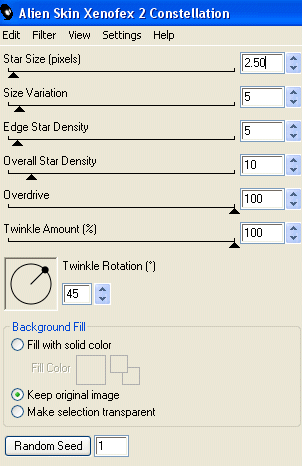
Hide Sparkle1 and activate Sparkle2
Apply the Constellation effect, adjusting the Random Seed
Hide Sparkle2 and activate Sparkle3
Apply the Constellation effect again, adjusting the Random Seed once more
Now for the animation part!
Hide Sparkle2 and Sparkle with only Sparkle1 visible
Edit > Copy Merged
Open Animation Shop
Edit > Paste as New Animation
Back to PSP
Hide Sparkle1 and activate Sparkle2
Edit > Copy Merged
In Animation Shop
Edit > Paste AFTER Current Frame
Back to PSP
Hide Sparkle2 and activate Sparkle3
Edit > Copy Merged
In Animation Shop
Edit > Paste AFTER Current Frame
Now save as a GIF and you're done!
Thanks for trying my tutorial!
::st!na::
Here is a non-animated version:

© Tutorial written by Stina on 4th June 2009
All rights reserved

No comments:
Post a Comment