
Supplies
Scrap kit of choice - I am using the gorgeous "Casino Royale" by Tootypup Scraps available from Twilight Scraps, Stargazer Scraps, Dazzling Scraps, Scraps with Attitude and KatelynnsDesigns
Tube of choice - I am using the gorgeous artwork of Steve Baier which is available with a licence through UpYourArt.com
WSL_Mask84 by Chelle available from her blog
Fonts of choice - I am using AgencyFB, BickhamScript Pro Regular and Toonish
Plugins: Mura Meister Copies, Dsb Fluxx Bright Noise and Greg's Factory Output 2 Pool Shadow
Ready? Let's begin...
Open a new 600 x 600 blank canvas flood-filled white
Paste Frame of choice as new layer
Resize by 60%
Resize by 60%
Select the inside of Frame with your Magic Wand
Selections > Modify > Expand by 10
Add new raster layer
Paste paper of choice INTO selection
Layers > Arrange > Move Down
Selections > Modify > Expand by 10
Add new raster layer
Paste paper of choice INTO selection
Layers > Arrange > Move Down
KEEP SELECTED!!
Paste Doodles2 (StarDrop Bling) as new layer
Resize by 50%
(it will automatically fall within your Frame)
Set blend mode to Multiply
Resize by 50%
(it will automatically fall within your Frame)
Set blend mode to Multiply
KEEP SELECTED STILL!!
Paste Tube of choice as new layer
Resize as necessary
Position beneath the Frame to your liking
Resize as necessary
Position beneath the Frame to your liking
Duplicate
Layers > Arrange > Bring to Top
Hide top layer and return the the one below the Frame
Layers > Arrange > Bring to Top
Hide top layer and return the the one below the Frame
Selections > Invert
Delete then deselect
Delete then deselect
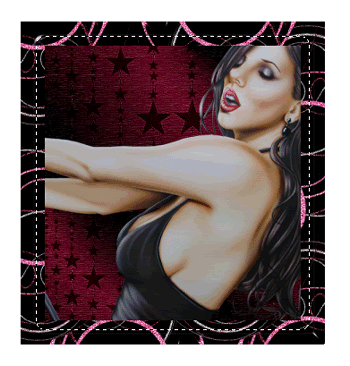
Activate your top layer
Using your Selection Tool make a small selection around the overhang at the bottom of the tube
Using your Selection Tool make a small selection around the overhang at the bottom of the tube

Paste MusicBar of choice as new layer
Resize by 65%
Position along bottom of Frame
Resize by 65%
Position along bottom of Frame
Paste Flower3 as new layer
Resize by 65%
Position in the upper left
Resize by 65%
Position in the upper left
Paste MusicNotes as new layer
Image > Rotate by 20 to the right
Resize by 20%
Position to the right
Image > Rotate by 20 to the right
Resize by 20%
Position to the right
Paste MusicNote as new layer
Image > Rotate by 10 to the left
Resize by 25%
Position to the left
Image > Rotate by 10 to the left
Resize by 25%
Position to the left
Duplicate Music Notes and position around canvas
Paste Star as new layer
Resize by 25%
Resize by 25%
LEAVE IN POSITION!!
Effects > Plugins > Mura Meister > Copies with the following settings:
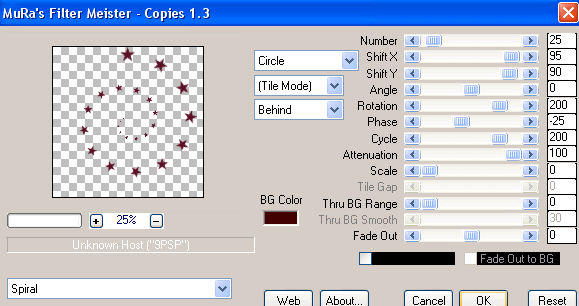
Layers > Arrange > Send to Bottom
Position centred behind Frame
Position centred behind Frame
Paste Doodles8 as new layer
Resize by 70% and position
Layers > Arrange > Move Down
(below Star Spiral)
Resize by 70% and position
Layers > Arrange > Move Down
(below Star Spiral)
Adjust > Blur > Motion Blur with the following settings:
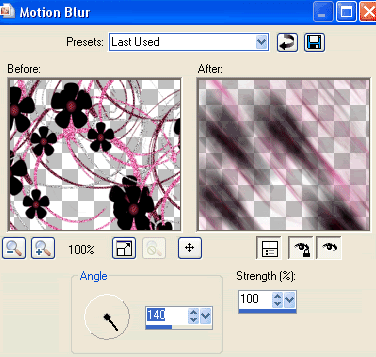
Move layer upwards slightly then apply the Motion Blur again
Paste Paper of choice as new layer
Layers > Arrange > Move Down
(below Doodle layer)
Layers > Arrange > Move Down
(below Doodle layer)
Layers > New Mask Layer > From Image
Apply WSL_Mask84
OK
Layers > Merge > Merge Group
Lower opacity to 40
Apply WSL_Mask84
OK
Layers > Merge > Merge Group
Lower opacity to 40
Crop and resize
Select a Text Tool and font of choice
I am using AgencyFB and BickhamPro Script Regular
I am using AgencyFB and BickhamPro Script Regular
Type out your text and position to your liking
Apply any effects and drops shadow of choice
Select another font of choice
I am using Toonish
Foreground - #FFFFFF
Background - #570c20
Stroke width - 2.0
I am using Toonish
Foreground - #FFFFFF
Background - #570c20
Stroke width - 2.0
Type out your name
Objects > Align > Horizontal Centre in Canvas
Convert to raster layer
Objects > Align > Horizontal Centre in Canvas
Convert to raster layer
Apply the Blinds effect with the following settings:
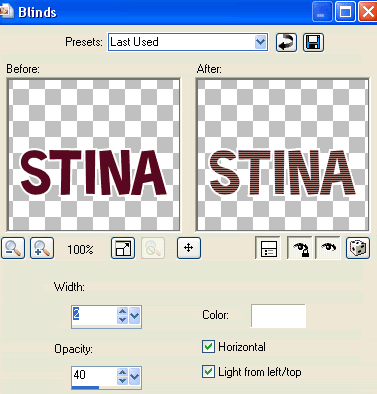
Add a drop shadow of choice
Finally, add your © copyright, licence and watermark, then save as GIF or JPG and you're done!
** IF YOU WISH TO ANIMATE PLEASE FOLLOW THESE NEXT STEPS **
Firstly, activate your Star Spiral layer
Duplicate twice and rename Noise1, Noise2 and Noise3
Hide Noise2 and Noise3
Activate Noise1
Firstly, activate your Star Spiral layer
Duplicate twice and rename Noise1, Noise2 and Noise3
Hide Noise2 and Noise3
Activate Noise1
Effects > Plugins > dsb Fluxx > Bright Noise with the following settings:
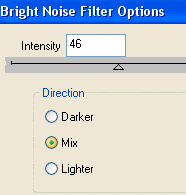
Hide Noise1 and activate Noise2
Apply Bright Noise, adjusting the Noise by 2
Hide Noise2 and activate Noise3
Apply Bright Noise, adjusting the Noise by 2
Now let's activate the Frame Background
Duplicate twice and rename Light1, Light2 and Light3
Hide Noise2 and activate Noise3
Apply Bright Noise, adjusting the Noise by 2
Now let's activate the Frame Background
Duplicate twice and rename Light1, Light2 and Light3
Keep Light1 as is and activate Light2
Effects > Plugins > Greg's Factory Output 2 > Pool Shafow with the default settings
Effects > Plugins > Greg's Factory Output 2 > Pool Shafow with the default settings
Activate Light3
Repeat Pool Shadow with the following settings:
Repeat Pool Shadow with the following settings:
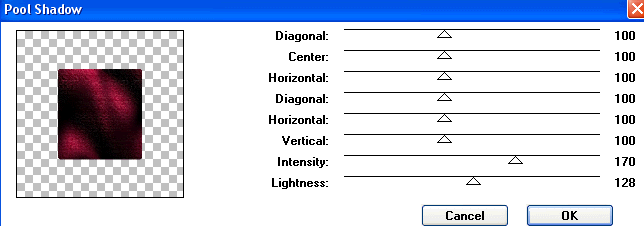
Now for the animation!
IMPORTANT to remember - there are THREE star animations to every Pool Shadow effect, so you should end up with 9 Frames at the end
Activate Noise1 and Light1 and hide Noise2, Noise3, Light2 and Light3
Edit > Copy Merged
Open Animation Shop
Edit > Paste as New Animation
Back to PSP
Hide Noise1 and activate Noise2
Edit > Copy Merged
In Animation Shop
Edit > Paste AFTER Current Frame
Back to PSP
Hide Noise2 and activate Noise3
Edit > Copy Merged
In Animation Shop
Edit > Paste AFTER Current Frame
Edit > Copy Merged
Open Animation Shop
Edit > Paste as New Animation
Back to PSP
Hide Noise1 and activate Noise2
Edit > Copy Merged
In Animation Shop
Edit > Paste AFTER Current Frame
Back to PSP
Hide Noise2 and activate Noise3
Edit > Copy Merged
In Animation Shop
Edit > Paste AFTER Current Frame
Activate Noise1 and Light2 and hide Light1
Edit > Copy Merged
Open Animation Shop
Edit > Paste as New Animation
Back to PSP
Hide Noise1 and activate Noise2
Edit > Copy Merged
In Animation Shop
Edit > Paste AFTER Current Frame
Back to PSP
Hide Noise2 and activate Noise3
Edit > Copy Merged
Edit > Copy Merged
Open Animation Shop
Edit > Paste as New Animation
Back to PSP
Hide Noise1 and activate Noise2
Edit > Copy Merged
In Animation Shop
Edit > Paste AFTER Current Frame
Back to PSP
Hide Noise2 and activate Noise3
Edit > Copy Merged
Activate Noise1 and Light3 and hide Light2
Edit > Copy Merged
Open Animation Shop
Edit > Paste as New Animation
Back to PSP
Hide Noise1 and activate Noise2
Edit > Copy Merged
In Animation Shop
Edit > Paste AFTER Current Frame
Back to PSP
Hide Noise2 and activate Noise3
Edit > Copy Merged
In Animation Shop
Edit > Paste AFTER Current Frame
Save as a GIF and you're done!
Thanks for trying my tutorial!
::st!na::
Edit > Copy Merged
Open Animation Shop
Edit > Paste as New Animation
Back to PSP
Hide Noise1 and activate Noise2
Edit > Copy Merged
In Animation Shop
Edit > Paste AFTER Current Frame
Back to PSP
Hide Noise2 and activate Noise3
Edit > Copy Merged
In Animation Shop
Edit > Paste AFTER Current Frame
Save as a GIF and you're done!
Thanks for trying my tutorial!
::st!na::
Here is a non-animated version:

© Tutorial written by Stina on 6th June 2009
All rights reserved
All rights reserved

No comments:
Post a Comment