
Supplies
Scrap kit of choice - I am using the delightful "I Do Believe" by Kristi Westling available from The Scrapping Divaz Designz and Sunshine Studio Scraps
Tube of choice - I am using the very cute artwork of Amanda Fontaine available with a licence through Artistic Minds Inc
**PLEASE DO NOT USE HER ARTWORK WITHOUT THE APPROPRIATE LICENCE**
Vix_Mask172 here
Vix_Mask172 here
Fonts of choice - I am using AgencyFB and Toonish
Plugin: Eye Candy 4000 HSB Noise
Let's begin.....
Open a new 600 x 600 blank canvas flood-filled white
Paste BracketFrame as new layer
Resize by 30%
Resize by 30%
Select the inside with your Magic Wand
Selections > Modify > Expand by 10
Add new raster layer
Paste Paper of choice INTO selection
Layers > Arrange > Move Down
Deselect
Selections > Modify > Expand by 10
Add new raster layer
Paste Paper of choice INTO selection
Layers > Arrange > Move Down
Deselect
Activate top layer
Paste Frame2 as new layer
Resize by 28%
Resize by 28%
Paste Cloud as new layer
Layers > Arrange > Move down twice
(below Bracket Frame)
Layers > Arrange > Move down twice
(below Bracket Frame)
Select the outside of Frame
Selections > Modify > Expand by 10
Delete then deselect
Selections > Modify > Expand by 10
Delete then deselect
Paste Castle as new layer
Resize by 35%
Position along bottom of Frame
Resize by 35%
Position along bottom of Frame
Activate top layer again
Paste GlitterVine as new layer
Resize by 25%
Position to the right
Resize by 25%
Position to the right
Paste Flower1 as new layer
Resize by 15%
Resize by 15%
DO NOT MOVE!!
Paste Flower2 as new layer
Resize by 15%
Resize by 15%
Layers > Merge > Merge Down
Duplicate twice and position over vine

Paste Butterflies as new layer
Resize by 45%
Position from lower left corner
Resize by 45%
Position from lower left corner
Paste Flower1 as new layer again
Resize by 30%, then
Repeat once again with Flower2
Resize by 30%, then
Repeat once again with Flower2
Layers > Merge > Merge Down
Position in lower left
Paste Star2 as new layer
Resize by 70%
Position in upper left
Resize by 70%
Position in upper left
Paste Stitching as new layer
Resize by 35%
Position along bottom of Frame
Resize by 35%
Position along bottom of Frame
Paste Glitterbug1 as new layer
Image > Rotate by 20 to the left
Resize by 30%
Position on vine
Image > Rotate by 20 to the left
Resize by 30%
Position on vine
Paste Frog as new layer
Resize by 25%
Position in lower right at base of Vine
Resize by 25%
Position in lower right at base of Vine
Paste Tube as new layer
Resize as necessary and position to liking
Resize as necessary and position to liking
Paste Paper of choice as new layer
Layers > Arrange > Send to Bottom
Layers > Arrange > Send to Bottom
Layers > New Mask Layer > From Image
Apply Vix_Mask172
OK
Layers > Merge > Merge Group
Resize by 90%
Lower opacity to 50
Apply Vix_Mask172
OK
Layers > Merge > Merge Group
Resize by 90%
Lower opacity to 50
Activate top layer
Select your Preset Shape Tool and set to Ellipse
Foreground on a dark colour and Background on null
Hold down your Shift key and draw out a circle toward the upper left
Hold down your Shift key and draw out a circle toward the upper left
Select your Text Tool and font of choice
I am using Agency FB
Type out your text of choice and position to liking
I am using Agency FB
Type out your text of choice and position to liking
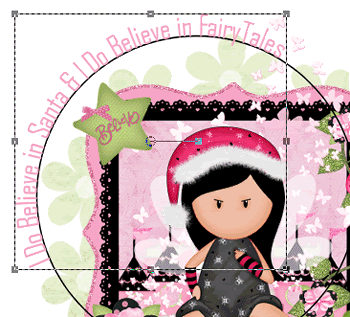
Open your Layer Palette and locate Vector Layer
Hide the Ellipse then convert to raster layer
Apply a drop shadow of choice
Hide the Ellipse then convert to raster layer
Apply a drop shadow of choice
Select another font of choice
I am using Toonish
Foreground - colour of choice
Background - #FFFFFF
I am using Toonish
Foreground - colour of choice
Background - #FFFFFF
Type out your name
Objects > Align > Horizontal Centre in Canvas
Convert to raster layer
Apply a drop shadow of choice
Objects > Align > Horizontal Centre in Canvas
Convert to raster layer
Apply a drop shadow of choice
Finally, add your © copyright, licence and watermark, then save as a GIF or JPG and you're done!
** IF YOU WISH TO ANIMATE PLEASE FOLLOW THESE NEXT STEPS **
Activate your Mask layer
Duplicate twice
Rename Mask1, Mask2 and Mask3
Duplicate twice
Rename Mask1, Mask2 and Mask3
Activate Mask1 and hide the other two
Effects > Plugins > Eye Candy 4000 > HSB Noise with the following settings:
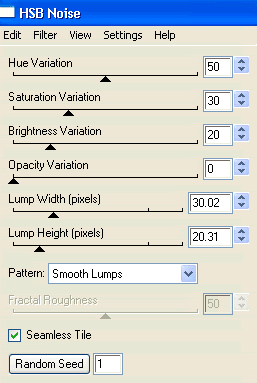
Hide Mask1 and activate Mask2
Repeat the HSB Noise adjusting only the Random Seed
Repeat the HSB Noise adjusting only the Random Seed
Hide Mask2 and activate Mask3
Repeat again adjusting the Random Seed once more
Repeat again adjusting the Random Seed once more
Now for the animation!
Hide Mask2 and Mask3 activating Mask1
Edit > Copy Merged
Edit > Copy Merged
Open Animation Shop
Edit > Paste as New Animation
Edit > Paste as New Animation
Back to PSP
Hide Mask1 and activate Mask2
Edit > Copy Merged
Hide Mask1 and activate Mask2
Edit > Copy Merged
In Animation Shop
Edit > Paste AFTER Current Frame
Edit > Paste AFTER Current Frame
Back to PSP
Hide Mask2 and activate Mask3
Edit > Copy Merged
Hide Mask2 and activate Mask3
Edit > Copy Merged
In Animation Shop
Edit > Paste AFTER Current Frame
Edit > Paste AFTER Current Frame
Select All, and adjust Frame Properties to 20
Save as a GIF and you're done!
Thanks for trying my tutorial!
::st!na::
Here is a non-animated version:

© Tutorial written by Stina on 25th June 2009
All rights reserved

No comments:
Post a Comment