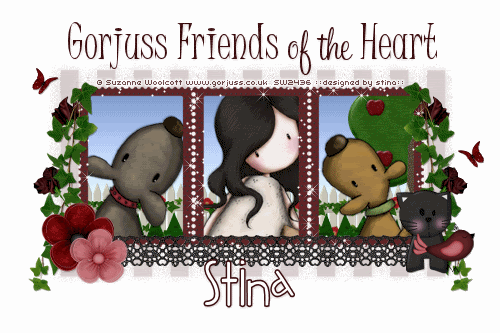
Supplies
Scrap kit of choice - I am using "Gorjuss II" by Created by Jill available at Twilight Scraps, Scraps with Attitude, Stargazer Scraps, Paradise 4 Scrappers and Exquisite Scraps
Tubes of choice - I am using the adorably "gorjuss" artwork of Suzanne Woolcott available from her store
**PLEASE DO NOT USE HER ARTWORK WITHOUT THE APPROPRIATE LICENCE**
WSL_Mask185 by Chelle available from her blog
Fonts of choice - I am using Juice ITC, SweetheartScript Limited and 2Peas Fat Frog
Plugin: Xenofex 2 Constellation
Ready? Let's begin....
Open a new 600 x 400 blank canvas flood-filled white
Paste Frame03 as new layer
Resize by 70%
Resize by 70%
Select the inside of each of the squares of your Frame with your Magic Wand
Selections > Modify > Expand by 8
Add a new raster layer
Selections > Modify > Expand by 8
Add a new raster layer
Select your Flood Fill Tool and open the Foreground on your Materials Palette
Choose Gradient and find a blue gradient
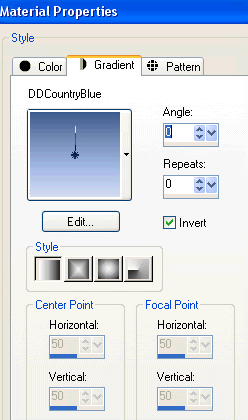
Flood fill layer with Gradient, then
Adjust > Brightness & Contrast > Brightness/Contrast with the following settings:
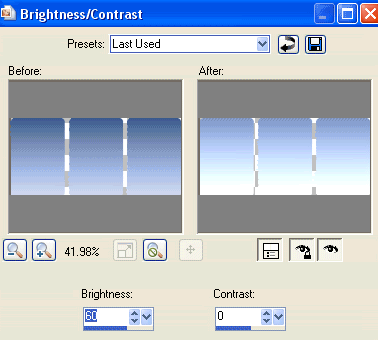
Layers > Arrange > Move Down
KEEP SELECTED!!
Paste a Tree as new layer
Resize by 40%
Position to the far right (or left) to your liking
Resize by 40%
Position to the far right (or left) to your liking
Selections > Invert
Delete
Delete
STILL SELECTED!!
Paste Fence as new layer
Resize by 40%
Position to the right
Duplicate, then move to the left
Layers > Merge > Merge Down, then
Delete
Resize by 40%
Position to the right
Duplicate, then move to the left
Layers > Merge > Merge Down, then
Delete
STILL SELECTED!!
Paste Grass as new layer
Resize by 30%
Position to the bottom and to the right of the Frame
Duplicate and move across
Layers > Merge > Merge Down
Delete
Resize by 30%
Position to the bottom and to the right of the Frame
Duplicate and move across
Layers > Merge > Merge Down
Delete
STILL SELECTED....*g*
Paste three tubes of choice as new layers
Resize as necessary and position within each of the Frames to your liking
Delete and deselect!
Resize as necessary and position within each of the Frames to your liking
Delete and deselect!

Paste LaceTrim as new layer
Resize by 60%
Position along bottom of Frame
Resize by 60%
Position along bottom of Frame
Paste a Flower as new layer
Resize by 25%
Position to the lower left
Resize by 25%
Position to the lower left
Paste another Flower as new layer
Resize by 20%
Position alongside first Flower
Resize by 20%
Position alongside first Flower
Paste IvyLeaves as new layer
Image > Rotate by 20 to the left
Resize by 40%
Position to the left from top corner
Move below Flower layers
Image > Rotate by 20 to the left
Resize by 40%
Position to the left from top corner
Move below Flower layers

Duplicate, then Image > Mirror
Layers > Merge > Merge Down
Paste Flowers as new layer
Resize by 40%
Position to the right
Resize by 40%
Position to the right
Layers > Arrange > Send to Bottom
Duplicate, then Image Mirror
Laters > Merge > Merge Down
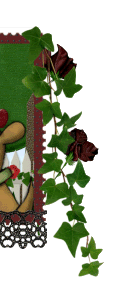
Delete then deselect
Paste Kitty as new layer
Layers > Arrange > Bring to Top
Resize by 25%
Position to the lower right
Layers > Arrange > Bring to Top
Resize by 25%
Position to the lower right
Paste Bird as new layer
Resize by 20%
Position alongside the Kitty
Resize by 20%
Position alongside the Kitty
Paste Butterfly as new layer
Resize by 10%
Duplicate, then Image > Mirror
Position both to liking
Resize by 10%
Duplicate, then Image > Mirror
Position both to liking
Paste Paper of choice as new layer
Layers > Arrange > Send to Bottom
Layers > Arrange > Send to Bottom
Layers > New Mask Layer > From Image
Apply WSL_Mask185
OK
Layers > Merge > Merge Group
Lower opacity to 20
Apply WSL_Mask185
OK
Layers > Merge > Merge Group
Lower opacity to 20
Crop and resize
Select your Text Tool and font of choice
I have used Juice ITC and SweetheartScript Limited
Choose a colour from your tag
I have used Juice ITC and SweetheartScript Limited
Choose a colour from your tag
Type out text and position to your liking
Objects > Align > Horiztonal Centre in Canvas
Convert to raster layer
Apply drop shadow of choice
Objects > Align > Horiztonal Centre in Canvas
Convert to raster layer
Apply drop shadow of choice
Select another font of choice
I am using 2Peas Fat Frog
Foreground - (colour of choice)
Background - #FFFFFF
Stroke width - 1.5
I am using 2Peas Fat Frog
Foreground - (colour of choice)
Background - #FFFFFF
Stroke width - 1.5
Type out your name
Objects > Align > Horizontal Centre in Canvas
Convert to raster layer
Objects > Align > Horizontal Centre in Canvas
Convert to raster layer
Add some noise and a drop shadow of choice
Finally, add your © copyright, licence and watermark, then save as GIF or JPG and you're done!
** IF YOU WISH TO ANIMATE PLEASE FOLLOW THESE NEXT STEPS **
Activate your Frame layer
Duplicate twice and rename Sparkle1, Sparkle2 and Sparkle3
Duplicate twice and rename Sparkle1, Sparkle2 and Sparkle3
Hide Sparkle2 and Sparkle3 and activate Sparkle1
Effects > Plugins > Xenofex 2 > Constellation with the following settings:
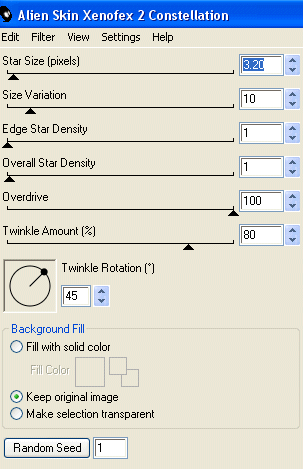
Hide Sparkle1 and activate Sparkle2
Apply the Constellation effect again, adjusting the Random Seed
Apply the Constellation effect again, adjusting the Random Seed
Hide Sparkle2 and activate Sparkle3
Apply the Constellation effect again, adjusting the Random Seed
Apply the Constellation effect again, adjusting the Random Seed
Now for the animation!
Activate Sparkle1 and hide Sparkle2 and Sparkle3
Edit > Copy Merged
Edit > Copy Merged
Open Animation Shop
Edit > Paste as New Animation
Edit > Paste as New Animation
Back to PSP
Hide Sparkle1 and activate Sparkle2
Edit > Copy Merged
Hide Sparkle1 and activate Sparkle2
Edit > Copy Merged
In Animation Shop
Edit > Paste AFTER Current Frame
Edit > Paste AFTER Current Frame
Back to PSP
Hide Sparkle2 and activate Sparkle3
Edit > Copy Merged
Hide Sparkle2 and activate Sparkle3
Edit > Copy Merged
In Animation Shop
Edit > Paste AFTER Current Frame
Edit > Paste AFTER Current Frame
Save as a GIF and you're done!
Thanks for trying my tutorial!
::st!na::
Here is a non-animated version:

© Tutorial written by Stina on 9th June 2009
All rights reserved

No comments:
Post a Comment