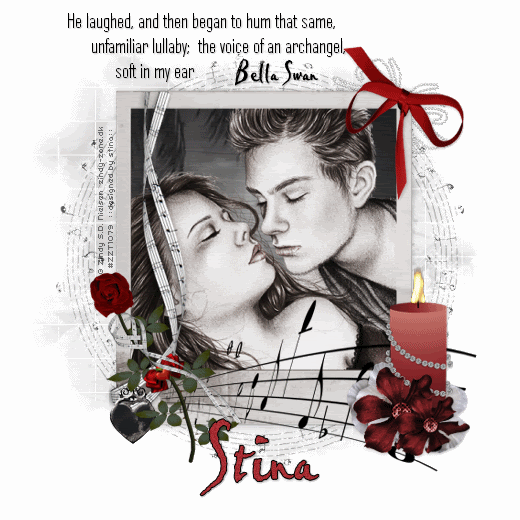
Supplies
Scrap kit of choice - I am using the lovely "Play Me a Lullaby" by Jay of Heartbeatz Creationz available from Twilight Scraps and Stargazer Scraps
Tube of choice - I am using the gorgeous artwork of Zindy Nielsen which is available with a licence through her store
**PLEASE DO NOT USE HER ARTWORK WITHOUT THE APPROPRIATE LICENCE**
WSL_Mask84 by Chelle available from her blog
Fonts of choice - I am using AgencyFB and Pablo LET (Bella's handwriting)
Plugins: Alien Skin Eye Candy 5: Nature > Fire and Xenofex 2 Constellation
Ready? Let's begin....
Open a new 600 x 600 blank canvas flood-filled white
Paste Frame of choice as new layer
Resize by 80%
Resize by 80%
Select the area inside your Frame with your Magic Wand
Selections > Modify > Expand by 10
Add new raster layer
Paste Paper of choice INTO selection
Layers > Arrange > Move Down
Selections > Modify > Expand by 10
Add new raster layer
Paste Paper of choice INTO selection
Layers > Arrange > Move Down
KEEP SELECTED!!
Paste Tube of choice as new layer
Resize as necessary to fit inside Frame
I used a coloured pencil drawing, duplicated it, set the bottom layer to Luminance Legacy then the top layer to Soft Light
Selections > Invert
Delete excess, then deselect
Resize as necessary to fit inside Frame
I used a coloured pencil drawing, duplicated it, set the bottom layer to Luminance Legacy then the top layer to Soft Light
Selections > Invert
Delete excess, then deselect
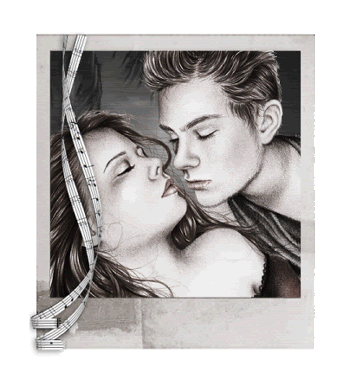
Paste some MusicNotes as new layer
Resize by 55%
Position along bottom of Frame to your liking
Resize by 55%
Position along bottom of Frame to your liking
Paste a Rose element as new layer
Resize by 40%
Position to the lower left
Resize by 40%
Position to the lower left
Paste Candle as new layer
Resize by 50%
Position to the lower right
Resize by 50%
Position to the lower right
Paste Flower as new layer
Resize by 35%
Position at the base of the Candle
Resize by 35%
Position at the base of the Candle
Adjust > Hue & Saturation > Colourise with the following settings:
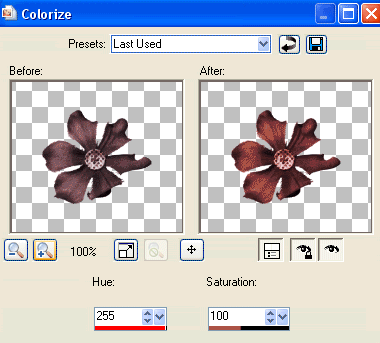
Duplicate, then set blend mode to Multiply
Lower opacity to 70
Layers > Merge > Merge Down
Lower opacity to 70
Layers > Merge > Merge Down
Duplicate again, then
Resize by 75%
Position alongside flower
Resize by 75%
Position alongside flower
Paste Bow as new layer
Image > Rotate by 25 to the left
Resize by 40%
Position in upper right
Image > Rotate by 25 to the left
Resize by 40%
Position in upper right
Duplicate, then set blend mode to Multiply
Layers > Merge > Merge Down
Layers > Merge > Merge Down
Paste a Heart as new layer
Resize by 20%
Position in lower left behind Rose
Resize by 20%
Position in lower left behind Rose

Paste MusicNote Circle (Element48) as new layer
Resize by 70%
Layers > Arrange > Send to Bottom
Lower opacity to 30
Resize by 70%
Layers > Arrange > Send to Bottom
Lower opacity to 30
Paste Element12 as new layer
Resize by 60%
Position in upper right
Resize by 60%
Position in upper right
Paste Paper of choice as new layer
Layers > Arrange > Send to Bottom
Layers > Arrange > Send to Bottom
Layers > New Mask Layer > From Image
Apply WSL_Mask84
OK
Layers > Merge > Merge Group
Lower opacity to 18
Apply WSL_Mask84
OK
Layers > Merge > Merge Group
Lower opacity to 18
Crop and resize
Select your Text Tool and font of choice
I am using AgencyFB
Type out a phrase of text and position to liking
Convert to raster layer
Apply a drop shadow of choice
I am using AgencyFB
Type out a phrase of text and position to liking
Convert to raster layer
Apply a drop shadow of choice
Select another font of choice
I am using Pablo LET (Bella's handwriting)
Foreground - #000000
Background - #a72c32
Stroke width - 1.0
I am using Pablo LET (Bella's handwriting)
Foreground - #000000
Background - #a72c32
Stroke width - 1.0
Type out your name
Objects > Align > Horizontal Centre in Canvas
Convert to raster layer
Apply some noise and any other effects you wish
Add a drop shadow of choice
Objects > Align > Horizontal Centre in Canvas
Convert to raster layer
Apply some noise and any other effects you wish
Add a drop shadow of choice
Finally, add your © copyright, licence and watermark, then save as GIF or JPG and you're done!
** IF YOU WISH TO ANIMATE PLEASE FOLLOW THESE NEXT STEPS **
Activate the Candle Layer
Duplicate twice and rename Candle1, Candle2 and Candle3
With your Freehand Tool make a selection around the top of the candle
Duplicate twice and rename Candle1, Candle2 and Candle3
With your Freehand Tool make a selection around the top of the candle

Hide Candle2 and Candle3 activating only Candle1
Effects > Plugins > Alien Skin Eye Candy 5: Nature > Fire
Go to the Settings Tab and select "Small, Candle"
Then use the following settings:
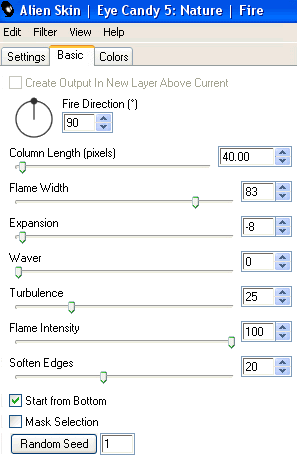
Hide Candle1 and activate Candle2
Apply the Fire effect, adjusting the Random Seed
Hide Candle2 and activate Candle3
Apply the Fire effect again, adjusting the Random Seed once more
Deselect
Now activate your MusicNotes layer and duplicate twice
Raise the opacity to 65 each
Rename them Sparkle1, Sparkle2 and Sparkle3
Hide Sparkle2 and Sparkle3 activating only Sparkle1
Effects > Plugins > Xenofex 2 > Constellation with the following settings:
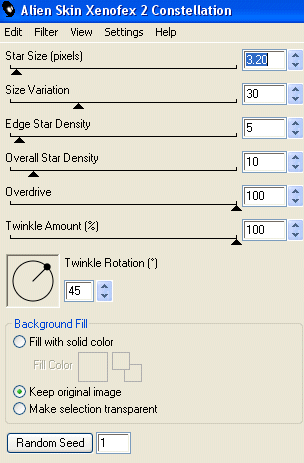
Hide Sparkle1 and activate Sparkle2
Apply the Constellation effect, adjusting the Random Seed
Hide Sparkle2 and activate Steam3
Apply the Constellation effect again, adjusting the Random Seed once more
Now for the animation part!
Hide Candle2, Sparkle2, Candle3 and Sparkle with only Candle1 and Sparkle1 visible
Edit > Copy Merged
Open Animation Shop
Edit > Paste as New Animation
Back to PSP
Hide Candle1 and Sparkle1 and activate Candle2 and Sparkle2
Edit > Copy Merged
In Animation Shop
Edit > Paste AFTER Current Frame
Back to PSP
Hide Candle2 and Sparkle2 and activate Sparkle3 and Sparkle3
Edit > Copy Merged
In Animation Shop
Edit > Paste AFTER Current Frame
Go to Frame Properties and change to 15, then save as a GIF and you're done!
Thanks for trying my tutorial!
::st!na::
Here is a non-animated version:

© Tutorial written by Stina on 5th June 2009
All rights reserved

this is my bestest favouritest ever ever ever ever lol!
ReplyDelete