
Supplies
Scrap kit of choice - I am using "Vintage Floral" by Babycakes Scraps available from Creative Scraps, Scraps With Attitude and Cotton Candy Kreations
Tube of choice - I am using the lovely artwork of Jennifer Janesko which is available with a licence from CILM
**PLEASE DO NOT USE HER ARTWORK WITHOUT THE APPROPRIATE LICENCE**
WSL_Mask7 by Chelle available from her blog
Fonts of choice - I am using BixAntiqueScriptHmk and Baker Script
Plugin: Xenofex 2 Constellation
Ready? Let's begin....
Open a new 600 x 600 blank canvas flood-filled white
Paste StampFrame as new layer
Resize by 70%
Resize by 70%
Select the area inside the Frame with your Magic Wand
Selections > Modify > Expand by 8
Add new raster layer
Paste Paper of choice INTO selection
Deselect
Selections > Modify > Expand by 8
Add new raster layer
Paste Paper of choice INTO selection
Deselect
Layers > Arrange > Move Down
Paste RibbonFlower of choice as new layer
resize by 15%
Position in lower right
resize by 15%
Position in lower right
Paste a Ribbon of choice as new layer
Resize as necessary, depending on size
Position along bottom of Frame
Resize as necessary, depending on size
Position along bottom of Frame
With your Freehand Tool draw around the part of the leaf on the Frame that overlaps the Ribbon
Delete then deselect
Delete then deselect

Paste TiedButton as new layer
Resize by 25%
Position in upper right
Resize by 25%
Position in upper right
Paste Bow & Ribbon as new layer
Resize by around 30%
Position in upper right over the centre of Button
Resize by around 30%
Position in upper right over the centre of Button
Paste a Tag as new layer
Image > Rotate by 50 to the left
Resize by 15%
Position in upper right and below the Tied Button
Image > Rotate by 50 to the left
Resize by 15%
Position in upper right and below the Tied Button

Paste SwirlTwo as new layer
Resize by 30%
Position to the lower right
Resize by 30%
Position to the lower right
Layers > Arrange > Send to Bottom
Duplicate, then move across to the left
Paste Doodle as new layer
Resize by 40%
Use your Pick Tool to rotate slightly to the left
Position over Swirl in lower left
Resize by 40%
Use your Pick Tool to rotate slightly to the left
Position over Swirl in lower left

Paste Butterfly as new layer
Image > Rotate by 30 to the left
Resize by 10%
Position to your liking
Image > Rotate by 30 to the left
Resize by 10%
Position to your liking
Paste your Tube of choice as new layer
Resize as necessary and position
Resize as necessary and position
Paste Paper of choice as new layer
Layers > Arrange > Send to Bottom
Layers > Arrange > Send to Bottom
Layers > New Mask Layer > From Image
Locate WSL_Mask7
OK
Layers > Merge > Merge Group
Locate WSL_Mask7
OK
Layers > Merge > Merge Group
Lower opacity to 80
Activate top layer
Select your Text Tool and font of choice
I am using BixAntiqueScriptHmk
Text colour is #787c62
I am using BixAntiqueScriptHmk
Text colour is #787c62
Type out text of choice
Position and convert to raster layer
Apply a drop shadow of choice
Position and convert to raster layer
Apply a drop shadow of choice
Select another font of choice
I am using BakerScript
I am using BakerScript
Type out your name and position
Convert to raster layer
Apply drop shadow of choice
Convert to raster layer
Apply drop shadow of choice
Finally, add your © copyright, licence and watermark, then save as a GIF or JPG and you're done!
** IF YOU WISH TO ANIMATE PLEASE FOLLOW THESE NEXT STEPS **
Activate the Mask Layer
Duplicate twice and rename Sparkle1, Sparkle2 and Sparkle3
Hide Sparkle2 and Sparkle3 activating only Sparkle1
Effects > Plugins > Xenofex 2 > Constellation with the following settings:
Activate the Mask Layer
Duplicate twice and rename Sparkle1, Sparkle2 and Sparkle3
Hide Sparkle2 and Sparkle3 activating only Sparkle1
Effects > Plugins > Xenofex 2 > Constellation with the following settings:
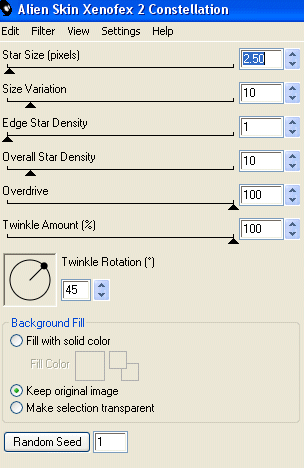
Hide Sparkle1 and activate Sparkle2
Apply the Constellation effect, adjusting the Random Seed
Hide Sparkle2 and activate Sparkle3
Apply the Constellation effect again, adjusting the Random Seed once more
Hide Sparkle2 and Sparkle3 with only Sparkle1 visible
Edit > Copy Merged
Open Animation Shop
Edit > Paste as New Animation
Back to PSP
Hide Sparkle1 and activate Sparkle2
Edit > Copy Merged
In Animation Shop
Edit > Paste AFTER Current Frame
Back to PSP
Hide Sparkle2 and activate Sparkle3
Edit > Copy Merged
In Animation Shop
Edit > Paste AFTER Current Frame
Save as a GIF and you're done!
Thanks for trying my tutorial!
::st!na::
Here is a non-animated version:

© Tutorial written by Stina on 22nd May 2009
All rights reserved
All rights reserved

No comments:
Post a Comment