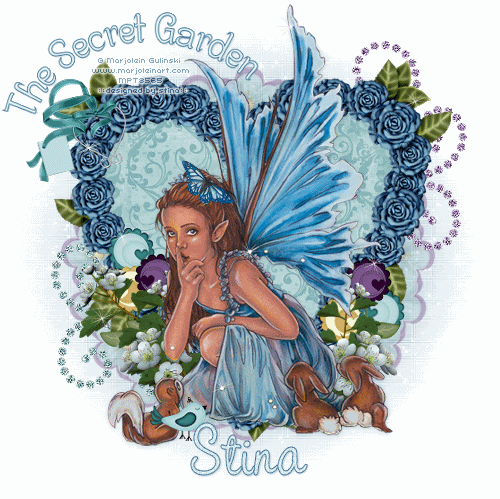
**Grand Opening of Twilight Scraps tut**
Supplies
Scrap kit of choice - I am using "Motherly Love" by Nikki of Creative Intentionz available as part of the Grand Opening of Twilight Scraps
**Kit is a FREEBIE from 15th to 18th May then it goes on sale**
Tube of choice - I am using the lovely artwork of Marjolein Gulinski available from My PSP Tubes
WSL_Mask62 by Chelle available from her blog
Fonts of choice - I am using Centime and CAC Pinafore
Plugin: Alien Skin Xenofex 2 Constellation
Ready? Let's Go...
Open a new 600 x 600 blank canvas
flood-filled white
Paste FlowerHeartFrame3 as new layer
Resize by 60%
Resize by 60%
LEAVE IN POSITION
Paste FlowerHeartFrame1 as new layer
Resize by 60%
Frame should fall exactly over first Frame
Set blend mode to Soft Light
Resize by 60%
Frame should fall exactly over first Frame
Set blend mode to Soft Light
Layers > Merge > Merge Down
Select the inside of frame with Magic Wand
Selections > Modify > Expand by 10
Add new raster layer
Paste Paper of choice INTO selection
Deselect
Selections > Modify > Expand by 10
Add new raster layer
Paste Paper of choice INTO selection
Deselect
Layers > Arrange > Move Down
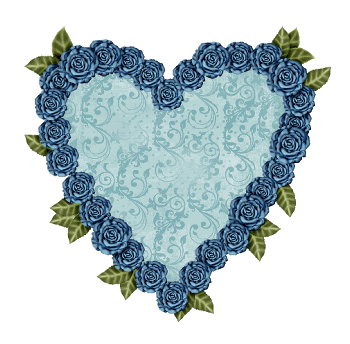
Paste your tube as new layer
Resize as necessary
Position in centre of heart, or to your liking
Resize as necessary
Position in centre of heart, or to your liking
Paste FlowerBranch2 as new layer
Resize by 30%
Position to the left of your tube
Layers > Arrange > Move Down
Resize by 30%
Position to the left of your tube
Layers > Arrange > Move Down
Paste FlowerBranch1 as new layer
Resize by 30%
Position to the right protruding from behind
Resize by 30%
Position to the right protruding from behind
your tube
Duplicate, then Image > Mirror
Position both to your liking
Layers > Merge > Merge Down
Duplicate, then Image > Mirror
Position both to your liking
Layers > Merge > Merge Down
Paste CherryBlossom1 as new layer
Resize by 25%
Position to the left
Move down below FlowerBranch layers
Duplicate, then Image > Mirror
Position to your liking behind branches
Resize by 25%
Position to the left
Move down below FlowerBranch layers
Duplicate, then Image > Mirror
Position to your liking behind branches
Paste CherryBlossom3 as new layer
Resize by 25%
Position to the right
Duplicate, then Image > Mirror
Position to your liking
Resize by 25%
Position to the right
Duplicate, then Image > Mirror
Position to your liking
Paste CherryBlossom2 as new layer
Resize by 25%
Position to the right
Duplicate, then Image > Mirror
Position to your liking
Resize by 25%
Position to the right
Duplicate, then Image > Mirror
Position to your liking
Paste GlitterDoodle2 as new layer
Resize by 50%
Layers > Arrange > Send to Bottom
Position in upper right
Adjust > Sharpness > Sharpen
Resize by 50%
Layers > Arrange > Send to Bottom
Position in upper right
Adjust > Sharpness > Sharpen

Paste GlitterDoodle4 as new layer
Resize by 50%
Position in lower left
Adjust > Sharpness > Sharpen
Resize by 50%
Position in lower left
Adjust > Sharpness > Sharpen
Paste a light Flower as new layer
Resize by 30%
Resize by 30%
LEAVE IN POSITION
Effects > Plugins > Mura Meister > Copies with the following settings:
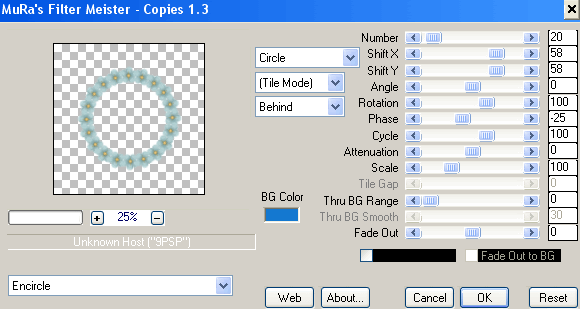
Layers > Arrange > Send to Bottom
Paste a darker Flower as new layer
Resize by 35%
Resize by 35%
LEAVE IN POSITION
Repeat the Mura Meister plugin above
Layers > Arrange > Move Dow
(Dark flower should be below lighter flower)
Position to your liking, then
Layers > Merge > Merge Down
Lower opacity to 50
(Dark flower should be below lighter flower)
Position to your liking, then
Layers > Merge > Merge Down
Lower opacity to 50

Paste a WireRibbonHeart as new layer
Layers > Arrange > Bring to Top
Resize by 30%
Position upper right
Duplicate, then set blend mode to Soft Light
Layers > Merge > Merge Down
Layers > Arrange > Bring to Top
Resize by 30%
Position upper right
Duplicate, then set blend mode to Soft Light
Layers > Merge > Merge Down
Paste a paper of choice as new layer
Layers > Arrange > Send to Bottom
Layers > Arrange > Send to Bottom
Layers > New Mask Layer > From Image
Locate WSL_Mask62
OK
Locate WSL_Mask62
OK
Select your Preset Shape Tool to Ellipse
Foreground on a dark colour and Background null
Draw out a circle and position to liking
Foreground on a dark colour and Background null
Draw out a circle and position to liking
Select your Text Tool and font of choice
I am using Centime
Select two colours from your tag with a dark
I am using Centime
Select two colours from your tag with a dark
colour as your foreground and a light as your background
I am using the following:
Foreground - #507b9c
Background - #dbeeef
Stroke width - 1.0
I am using the following:
Foreground - #507b9c
Background - #dbeeef
Stroke width - 1.0
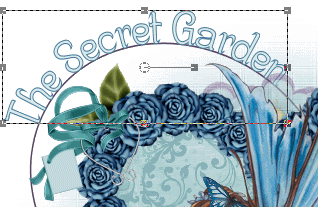
On the curve type out your text of choice
Position to liking, then in your Layer
Position to liking, then in your Layer
Palette opent he Vector Layer and turn off the Ellipse
Convert to raster layer
Add a drop shadow of choice
Convert to raster layer
Add a drop shadow of choice
Select your Text Tool again and another font of choice
I am using CAC Pinafore
Type out your name
Objects > Align > Horizontal Centre in Canvas
Convert to raster layer
Add any effects and drop shadow of choice
I am using CAC Pinafore
Type out your name
Objects > Align > Horizontal Centre in Canvas
Convert to raster layer
Add any effects and drop shadow of choice
Finally, add your © copyright, licence and watermark, then save as a GIF or JPG and you're done!
** IF YOU WISH TO ANIMATE PLEASE FOLLOW THESE NEXT STEPS **
There are two steps to this animation:
1. Activate your Background Mask Layer
Duplicate twice and rename to Sparkle1, Sparkle2 and Sparkle3
1. Activate your Background Mask Layer
Duplicate twice and rename to Sparkle1, Sparkle2 and Sparkle3
Hide Sparkle2 and Sparkle3
Activate Sparkle1
Effects > Plugins > Alien Skin Xenofex 2 > Constellation with the following settings:
Activate Sparkle1
Effects > Plugins > Alien Skin Xenofex 2 > Constellation with the following settings:
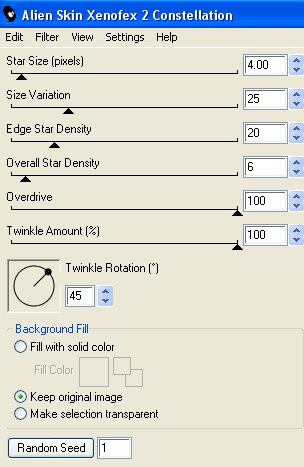
Hide Sparkle1 and activate Sparkle2
Repeat Constellation, adjusting the Random Seed
Repeat Constellation, adjusting the Random Seed
Hide Sparkle2 and activate Sparkle3
Repeat Constellation again, adjusting the Random Seed
Repeat Constellation again, adjusting the Random Seed
2. Now go back to your top layer
Add new raster layer and name it Stars
Add new raster layer and name it Stars
Use your Picture Tube Tool and select a Sparkle Star
Reduce to a scale of 10
Using your mouse click ONCE where you wish to place your Stars
Reduce to a scale of 10
Using your mouse click ONCE where you wish to place your Stars
Then duplicate this layer TWICE
Rename each layer to Stars1, Stars2 and Stars3
Rename each layer to Stars1, Stars2 and Stars3
NOTE - if you don't have one in Picture Tubes, just find one in your files and resize as necessary
OK....ready to animate?
Hide Stars2 and Stars3 - leaving Stars1 visible
Activate Sparkle1, hiding Sparkle2 and Sparkle3
Edit > Copy Merged
Open Animation Shop
Edit > Paste as new animation
Edit > Paste as new animation
Back in PSP
Hide Sparkle1 and activate Sparkle2 ONLY
Edit > Copy Merged
Hide Sparkle1 and activate Sparkle2 ONLY
Edit > Copy Merged
In Animation Shop
Edit > Paste After Current Frame
Edit > Paste After Current Frame
Back in PSP
Hide Sparkle2 and activate Sparkle3 ONLY
Edit > Copy Merged
Hide Sparkle2 and activate Sparkle3 ONLY
Edit > Copy Merged
In Animation Shop
Edit > Paste After Current Frame
Edit > Paste After Current Frame
Back in PSP
Activate Stars2, while still leaving Stars1
Activate Stars2, while still leaving Stars1
visible
Hide Sparkle3 and activate Sparkle1
Edit > Copy Merged
Hide Sparkle3 and activate Sparkle1
Edit > Copy Merged
In Animation Shop
Edit > Paste after Current Frame
Edit > Paste after Current Frame
Back in PSP
Hide Sparkle1 and activate Sparkle2 ONLY
Edit > Copy Merged
Hide Sparkle1 and activate Sparkle2 ONLY
Edit > Copy Merged
In Animation Shop
Edit > Paste After Current Frame
Edit > Paste After Current Frame
Back in PSP
Hide Sparkle2 and activate Sparkle3 ONLY
Edit > Copy Merged
Hide Sparkle2 and activate Sparkle3 ONLY
Edit > Copy Merged
In Animation Shop
Edit > Paste After Current Frame
Edit > Paste After Current Frame
Back in PSP
Activate Stars32, while still leaving Stars1
Activate Stars32, while still leaving Stars1
and Stars2 visible
Hide Sparkle3 and activate Sparkle1
Edit > Copy Merged
Hide Sparkle3 and activate Sparkle1
Edit > Copy Merged
In Animation Shop
Edit > Paste after Current Frame
Edit > Paste after Current Frame
Back in PSP
Hide Sparkle1 and activate Sparkle2 ONLY
Edit > Copy Merged
Hide Sparkle1 and activate Sparkle2 ONLY
Edit > Copy Merged
In Animation Shop
Edit > Paste After Current Frame
Edit > Paste After Current Frame
Back in PSP
Hide Sparkle2 and activate Sparkle3 ONLY
Edit > Copy Merged
Hide Sparkle2 and activate Sparkle3 ONLY
Edit > Copy Merged
In Animation Shop
Edit > Paste After Current Frame
Edit > Paste After Current Frame
Whew! That's it!!
Now save as a GIF and you're done!
Thanks for trying my tutorial!
::st!na::
::st!na::
Here is a non-animated version:

© Tutorial written by Stina on 14th May 2009
All rights reserved
All rights reserved

No comments:
Post a Comment