
Supplies
Scrap kit of choice - I am using the Re Grand Opening Collab kit "Rockin with Attitude" available from Scraps with Attitude
**PLEASE DO NOT USE THIS ARTWORK WITHOUT THE APPROPRIATE LICENCE**
WSL_Mask89 by Chelle available from her blog
Preset Shapes here
Font of choice - I am using 5 Cent
Ready? Let's begin....
Open a new 600 x 600 blank canvas flood-filled white
Open two papers of choice and minimise both
Select your Preset Shape Tool and set to an Explosie shape
In your Materials Palette, set your Background to one of your papers of choice
Set the scale to your liking (depending on the size of the paper)
In your Materials Palette, set your Background to one of your papers of choice
Set the scale to your liking (depending on the size of the paper)
Hold Shift key down and draw out your shape
Convert to raster layer
Convert to raster layer
Set your Preset Shape to "dbmmisc05" or another of choice
In your Materials Palette set your Background to your other paper of choice
Hold Shift key and draw out shape
Position to liking then convert to raster layer
Position to liking then convert to raster layer
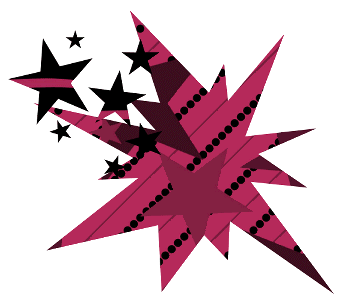
Set your Preset Shape to a star
Select a colour fron your tag and set to Foreground
Stroke width - 5.00
Select a colour fron your tag and set to Foreground
Stroke width - 5.00
Hold Shift key and draw out star
Position to liking then convert to raster layer
Position to liking then convert to raster layer
Draw out another star and position to liking
Convert to raster layer
Convert to raster layer
Layers > Merge > Merge Down
Using your Magic Wand select the inside of each Star
Selections > Modify > Expand by 3
Add a new raster layer
Flood fill with #000000
Layers > Arrange > Move Down
Selections > Modify > Expand by 3
Add a new raster layer
Flood fill with #000000
Layers > Arrange > Move Down
KEEP SELECTED
Paste a tube of choice as new layer
Resize as necessary and position to liking
Selections > Invert
Delete
Resize as necessary and position to liking
Selections > Invert
Delete
STILL SELECTED
Paste another tube (or use the same Mirrored) as new layer
Reszie and position to liking
Delete and deselect
Reszie and position to liking
Delete and deselect
Layers > Merge > Merge Down
Rename StarTube
Rename StarTube
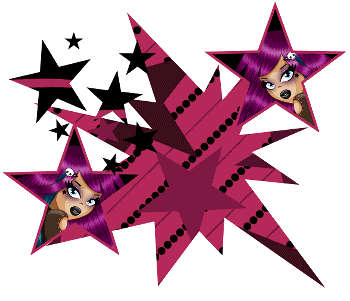
Paste Amp as new layer
Resize by 10%
Position towards bottom of main shape and slightly off centre
Resize by 10%
Position towards bottom of main shape and slightly off centre
Paste Tube of choice as new layer
Resize as necessary and position to liking
Resize as necessary and position to liking
Paste MusicNotes of choice as new layer
Image > Rotate by 20 to the right
Resize by 5%
Position around tag to your liking
Image > Rotate by 20 to the right
Resize by 5%
Position around tag to your liking
Paste same again as new layer
Image > Rotate by 20 to the left
Resize by 5%
Position to liking
Image > Rotate by 20 to the left
Resize by 5%
Position to liking
Paste WordArt of choice as new layer
Resize by 65% (depending on size)
Position along the bottom
Layers > Arrange > Move Down (below tube layer)
Resize by 65% (depending on size)
Position along the bottom
Layers > Arrange > Move Down (below tube layer)
Resize tag
Paste Paper of choice as new layer
Layers > Arrange > Send to Bottom
Resize as necessary
Layers > Arrange > Send to Bottom
Resize as necessary
Layers > New Mask Layer > From Image
Locate WSL_Mask89
OK
Layers > Merge > Merge Group
Locate WSL_Mask89
OK
Layers > Merge > Merge Group
Activate top layer
Select Text Tool and font of choice
I am using 5 Cent
Set your Foreground and Background to two colours from your tag
Stroke width - 2.0
I am using 5 Cent
Set your Foreground and Background to two colours from your tag
Stroke width - 2.0
Type out your name
Objects > Align > Horizontal Centre in Canvas
Convert to raster layer
Apply a drop shadow of choice
Objects > Align > Horizontal Centre in Canvas
Convert to raster layer
Apply a drop shadow of choice
Finally, add your © copyright, licence and watermark, then save as a GIF or JPG and you're done!
** IF YOU WISH TO ANIMATE PLEASE FOLLOW THESE NEXT STEPS **
Activate the StarTube Layer
Duplicate three times and rename Fade1, Fade2, Fade3 and Fade4
Activate the StarTube Layer
Duplicate three times and rename Fade1, Fade2, Fade3 and Fade4
Leave Fade1 as normal
Hide Fade1, Fade3, and Fade4 activating only Fade2
Lower opacity of this layer to 75
Hide Fade1, Fade3, and Fade4 activating only Fade2
Lower opacity of this layer to 75
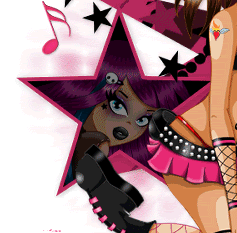
Hide Fade2 and activate Fade3
Lower opacity of this layer to 50
Hide Fade3 and activate Fade4
Lower opacity of this layer to 25
Hide Fade2, Fade3 and Fade4 again with only Fade1 visible
Edit > Copy Merged
Open Animation Shop
Edit > Paste as New Animation
Back to PSP
Hide Fade1 and activate Fade2
Edit > Copy Merged
In Animation Shop
Edit > Paste AFTER Current Frame
Repeat for the following two layers
For the last layer Hide All Fade1, Fade2, Fade3 and Fade4
Edit > Copy Merged, then
Paste After Current Frame in Animation Shop
You should now have all 5 Frames
Adjust Frame Properties to 30
Save as a GIF and you're done!
Thanks for trying my tutorial!
::st!na::
Adjust Frame Properties to 30
Save as a GIF and you're done!
Thanks for trying my tutorial!
::st!na::
Here is a non-animated version:

© Tutorial written by Stina on 21st May 2009
All rights reserved

No comments:
Post a Comment