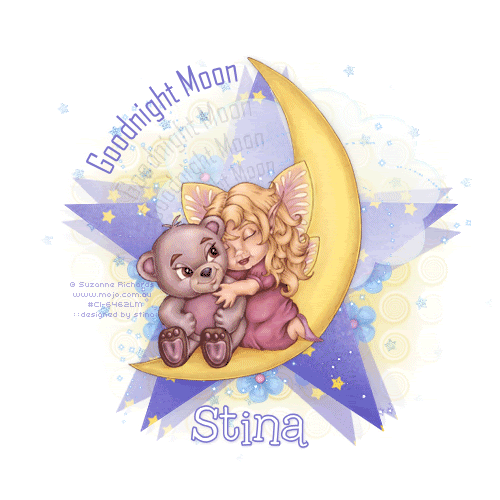
Supplies
Scrap kit of choice - I am using "Spellbinding" by Soxsational Scraps
Tube of choice - I am using the lovely artwork of Suzanne Richards available with a licence from CILM
**PLEASE DO NOT USE HER ARTWORK WITHOUT THE APPROPRIATE LICENCE**
WSL_Mask7 by Chelle from her blog
A star preset shape
Plugins: Mura Meister Copies and DSB Fluxx Bright Noise
Fonts of choice - I am using Agency FB and 2Peas Typo
Ready? Let's go....
Open a new 600 x 600 blank canvas flood-filled white
Open and minimise paper of choice
Select your Preset Shape Tool and set to a Star
Set your Background in your Materials Palette to the paper we just minimised
Set your Background in your Materials Palette to the paper we just minimised
Hold your Shift key down and draw out the star
Once happy with size, go to
Objects > Align > Centre in Canvas
Convert to raster layer
Once happy with size, go to
Objects > Align > Centre in Canvas
Convert to raster layer
Duplicate, then activate bottom layer
Effects > Plugins > Mura Meister > Copies with the following settings:

Paste Flower of choice as new layer
Layers > Arrange > Send to Bottom
Layers > Arrange > Send to Bottom
Adjust > Blur > Gaussian Blur with a Radius of 20.00
Effects > Distortion Effects > Curlicues with the following settings:
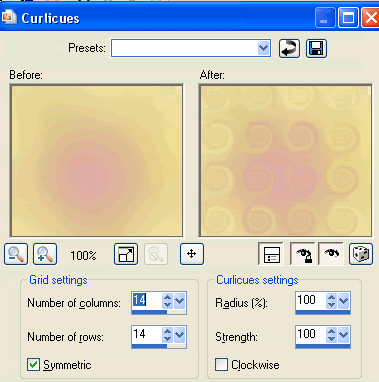
Repeat Curlicues
Paste another Flower of choice as new layer
Resize by 15%
Resize by 15%
LEAVE IN POSITION
Effects > Plugins > Mura Meister > Copies with the following settings:
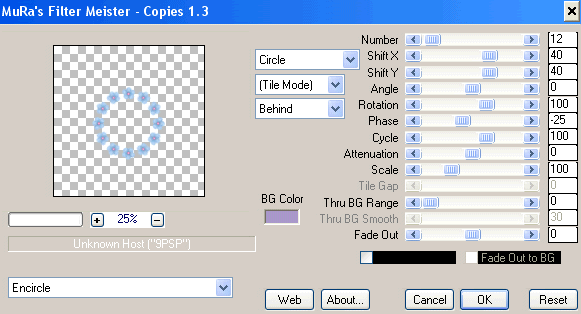
Paste a one of the Sparkles as new layer
Resize by 65%
Position centrally over Star layer
Resize by 65%
Position centrally over Star layer
Paste tube of choice as new layer
Resize as necessary
Position in centre of star
Resize as necessary
Position in centre of star
Paste Cloud as new layer
Resize by around 85 - 90%
Layers > Arrange > Move Down
Position behind tube to your liking
Resize by around 85 - 90%
Layers > Arrange > Move Down
Position behind tube to your liking
Lower opacity to around 55
Paste one of the Stars as a new layer
Layers > Arrange > Send to Bottom
Layers > Arrange > Send to Bottom
Layers > New Mask Layer > From Image
Locate WSL_Mask7
OK
Layers > Merge > Merge Group
Locate WSL_Mask7
OK
Layers > Merge > Merge Group
Select your Preset Shape Tool again
Set to Ellipse with your Foreground on #000000
Set to Ellipse with your Foreground on #000000
Hold your Shift key and draw out a circle
Objects > Align > Centre in Canvas
Objects > Align > Centre in Canvas
Select your Text Tool and font of choice
I am using Agency FB
Choose a colour from your tag
I am using #7c76cc
I am using Agency FB
Choose a colour from your tag
I am using #7c76cc
Type out your Text on the curve between the two upper left points of the Star
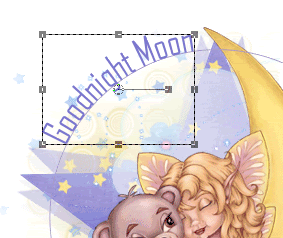
In your Layer Palette open your Vector Layer
Hide the Ellipse
Convert to raster layer
Hide the Ellipse
Convert to raster layer
Effects > Reflection Effects > Feedback with the following settings:
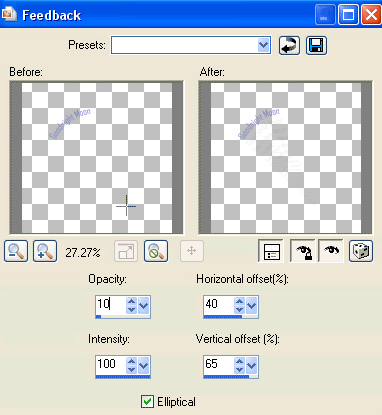
Then, Layers > Arrange > Move Down (below Tube layer)
Select your Text Tool again and another font of choice
I am using 2Peas Typo
Colours of choice are:
Foreground - #7c76cc
Background - #FFFFFF
I am using 2Peas Typo
Colours of choice are:
Foreground - #7c76cc
Background - #FFFFFF
Stroke width - 1.5
Type out your name
Objects > Align > Horizontal Centre in Canvas
Convert to raster layer
Apply a drop shadow of choice
Objects > Align > Horizontal Centre in Canvas
Convert to raster layer
Apply a drop shadow of choice
Finally, add your © copyright, licence and watermark, then save as a GIF or JPG and you're done!
** IF YOU WISH TO ANIMATE PLEASE FOLLOW THESE NEXT STEPS **
Activate the Mask (Stars) Layer
Duplicate twice and rename Noise1, Noise2 and Noise3
Hide Noise2 and Noise3 activating only Noise1
Effects > Plugins > dsb Fluxx > Bright Noise with the following settings:
Duplicate twice and rename Noise1, Noise2 and Noise3
Hide Noise2 and Noise3 activating only Noise1
Effects > Plugins > dsb Fluxx > Bright Noise with the following settings:
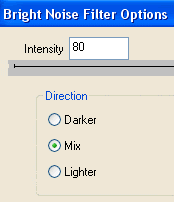
Hide Noise1 and activate Noise2
Apply the Bright Noise effect, adjusting the Noise to 85
Hide Noise2 and activate Noise3
Apply same again, adjusting the Noise to 90
Hide Noise2 and Noise3 again with only Noise1 visible
Edit > Copy Merged
Open Animation Shop
Edit > Paste as New Animation
Back to PSP
Hide Noise1 and activate Noise2
Edit > Copy Merged
In Animation Shop
Edit > Paste AFTER Current Frame
Back to PSP
Hide Noise2 and activate Noise3
Edit > Copy Merged
In Animation Shop
Edit > Paste after Current Frame
Thanks for trying my tutorial!
::st!na::
Here is a non-animated version:

© Tutorial written by Stina on 19th May 2009
All rights reserved
All rights reserved

No comments:
Post a Comment