
Supplies
Scrap kit of choice - I am using "A Berry Soft Time" by Norma of Swheat Creations, available from her blog or The Creativity Box
Tube of choice - I am using the lovely artwork of Jennifer Janesko available from CILM
**PLEASE DO NOT USE HER ARTWORK WITHOUT THE APPROPRIATE LICENCE**
**PLEASE DO NOT USE HER ARTWORK WITHOUT THE APPROPRIATE LICENCE**
WSL_Mask34 by Chelle available from her blog
Plugin: Xenofex 2 Constellation
Font of choice - I am using PT Banana Split
Ready? Let's begin....
Open a new 500 x 500 blank canvas flood-filled white
Paste Paper of choice as new layer
Layers > Arrange > Send to Bottom
Layers > Arrange > Send to Bottom
Layers > New Mask Layer > From Image
WSL_Mask34
OK
WSL_Mask34
OK
Open your Layer Palette and activate the Mask
Resize by 90%
Layers > Merge > Merge Group
Resize by 90%
Layers > Merge > Merge Group
STILL ON MASK LAYER
Effects > Texture Effects > Fine Leather with the following settings:
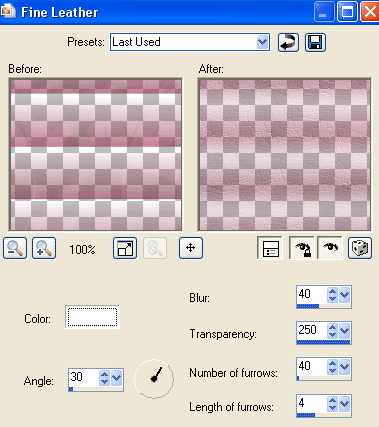
Then, Effects > Texture Effects > Mosaic Antique with the following settings:
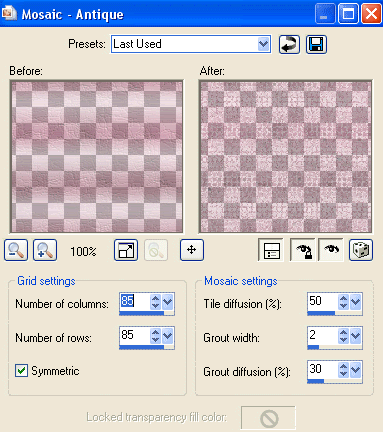
Paste a LacePearlHeart as new layer
Resize by 50%
Resize by 50%
Paste HeartClip as new layer
Resize by 50%
Layers > Arrange > Move Down
Use Pick Tool (or Deformation Tool in some PSP versions) and use nodes to pull up or down to Frame Lace Heart
Resize by 50%
Layers > Arrange > Move Down
Use Pick Tool (or Deformation Tool in some PSP versions) and use nodes to pull up or down to Frame Lace Heart
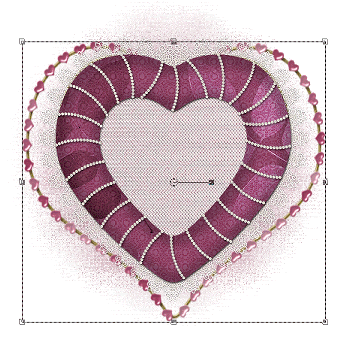
Paste a Bow as new layer
Resize by 30%
Layers > Arrange > Bring to top
Position with the bow in the top centre of Lace Heart
Resize by 30%
Layers > Arrange > Bring to top
Position with the bow in the top centre of Lace Heart
Duplicate, then Adjust > Hue & Saturation > Colourise with the following settings:
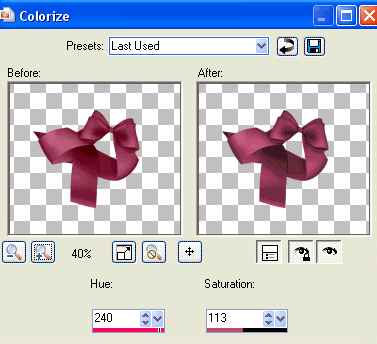
Set blend mode of layer to Screen then lower opacity to 60
Layers > Merge > Merge Down
Layers > Merge > Merge Down
Paste a Rose as new layer
Resize by 20%
Place in centre of bow
Resize by 20%
Place in centre of bow

Paste a Flower as new layer
Resize by 25%
Position to the lower right
Duplicate and move slightly over
Duplicate again and move slightly up
Resize by 25%
Position to the lower right
Duplicate and move slightly over
Duplicate again and move slightly up
Paste another Flower as new layer
Resize by 20%
Position in centre of the three flowers
Resize by 20%
Position in centre of the three flowers
Apply a drop shadow of choice to your layers

Paste a tube of choice as new layer
Resize as necessary
Position in the centre of heart covering the centre lace
Resize as necessary
Position in the centre of heart covering the centre lace
Select your Text Tool and font of choice
I am using PT Banana Split
Choose two colours from your tag and set as Foreground and Background
I am using #ab4266 and #FFFFFF
Stroke width - 2.0
I am using PT Banana Split
Choose two colours from your tag and set as Foreground and Background
I am using #ab4266 and #FFFFFF
Stroke width - 2.0
Type out your name
Objects > Align > Horizontal Centre in Canvas
Convert to raster layer
Apply a drop shadow of choice
Objects > Align > Horizontal Centre in Canvas
Convert to raster layer
Apply a drop shadow of choice
Finally, add your © copyright, licence and watermark, then save as a GIF or JPG and you're done!
** IF YOU WISH TO ANIMATE PLEASE FOLLOW THESE NEXT STEPS **
Activate the Mask Layer
Duplicate twice and rename Sparkle1, Sparkle2 and Sparkle3
Hide Sparkle2 and Sparkle3 activating only Sparkle1
Effects > Plugins > Xenofex 2 > Constellation with the following settings:
Activate the Mask Layer
Duplicate twice and rename Sparkle1, Sparkle2 and Sparkle3
Hide Sparkle2 and Sparkle3 activating only Sparkle1
Effects > Plugins > Xenofex 2 > Constellation with the following settings:
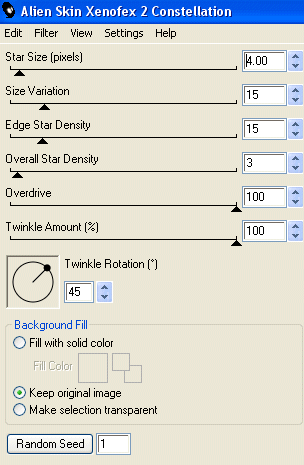
Hide Sparkle1 and activate Sparkle2
Apply the Constellation effect, adjusting the Random Seed
Hide Sparkle2 and activate Sparkle3
Apply the Constellation effect again, adjusting the Random Seed once more
Hide Sparkle2 and Sparkle3 with only Sparkle1 visible
Edit > Copy Merged
Open Animation Shop
Edit > Paste as New Animation
Back to PSP
Hide Sparkle1 and activate Sparkle2
Edit > Copy Merged
In Animation Shop
Edit > Paste AFTER Current Frame
Back to PSP
Hide Sparkle2 and activate Sparkle3
Edit > Copy Merged
In Animation Shop
Edit > Paste AFTER Current Frame
Save as a GIF and you're done!
Thanks for trying my tutorial!
::st!na::
Thanks for trying my tutorial!
::st!na::
Here is a non-animated version:

© Tutorial written by Stina on 21st May 2009
All rights reserved

No comments:
Post a Comment