
Supplies
Scrap kit of choice - I am using the gorgeous "Midnight Dreams" by Rachelz Expressionz available from Cotton Candy Kreations and Stargazer Scraps
Tube of choice - I am using the lovely artwork of Jennifer Janesko which can be purchased from CILM
**PLEASE DO NOT USE HER ARTWORK WITHOUT THE APPROPRIATE LICENCE**
Fonts of choice - I am using Copper Alt Caps Expert, Copperplate MedLight and Copulent Caps
Plugin: Eye Candy 4000 Gradient Glow
Let's begin!
Open a new 600 x 600 blank canvas flood-filled white
Paste Frame1 as new layer
Resize by 70%
Resize by 70%
Paste Paper5 as new layer
Resize by 65%
Layers > Arrange > Move Down
Resize by 65%
Layers > Arrange > Move Down
Use your Magic Wand to select the inside areas of the Frame
Selections > Modify > Expand by 10
Selections > Invert
Delete then deselect
Selections > Modify > Expand by 10
Selections > Invert
Delete then deselect
Paste Stars1 as new layer
Resize by 53%
Position beneath Frame
Use your Eraser Tool to erase any excess
Resize by 53%
Position beneath Frame
Use your Eraser Tool to erase any excess
Paste Butterfly3 as new layer
Image > Rotate by 25 to the left
Resize by 25%
Position in upper left over the bow
Image > Rotate by 25 to the left
Resize by 25%
Position in upper left over the bow
You should have something like this:

Paste tube as new layer
Resize if necessary
Place in position
Add a drop shadow of choice
Resize if necessary
Place in position
Add a drop shadow of choice
Paste Forcynthia1 as new layer
Image > Rotate by 25 to the left
Resize by 50%
Position in the lower left
Image > Rotate by 25 to the left
Resize by 50%
Position in the lower left
Paste PrettyBow5 as new layer
Image > Rotate by 5 to the right
Resize by 30%
Position with Flower
Image > Rotate by 5 to the right
Resize by 30%
Position with Flower
Paste Flower5 as new image
Resize by 30%
Paste Flower4 as new layer
Resize by 25%
Paste Flower5 as new layer again
Resize by 20%
Layers > Merge > Merge Visible
Resize by 30%
Paste Flower4 as new layer
Resize by 25%
Paste Flower5 as new layer again
Resize by 20%
Layers > Merge > Merge Visible
Paste this new flower as a new layer
Layers > Arrange > Send to Bottom
Duplicate and place in various positions to your liking
Duplicate again
Layers > Arrange > Bring to Top
Resize by 80%
Position to the lower left
Duplicate and resize by 70%
Move slightly to the side
Layers > Arrange > Send to Bottom
Duplicate and place in various positions to your liking
Duplicate again
Layers > Arrange > Bring to Top
Resize by 80%
Position to the lower left
Duplicate and resize by 70%
Move slightly to the side
Paste Flower4 as new layer
Resize by 20%
Position in centre top
Resize by 20%
Position in centre top
Paste Butterfly1 as new layer
Resize by 18%
Position over Flower
Resize by 18%
Position over Flower
Resize tag
Activate your Frame layer
Duplicate
Layers > Arrange > Send to Bottom
Duplicate
Layers > Arrange > Send to Bottom
Effects > Distortion Effects > Ripple with the following settings:
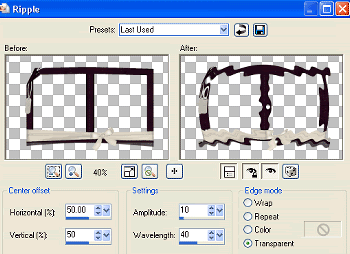
Duplicate again
On lower layer
Adjust > Blur > Gaussian Blur with a radius of 15.00
On lower layer
Adjust > Blur > Gaussian Blur with a radius of 15.00
Effects > Texture Effects > Blinds with the following settings:
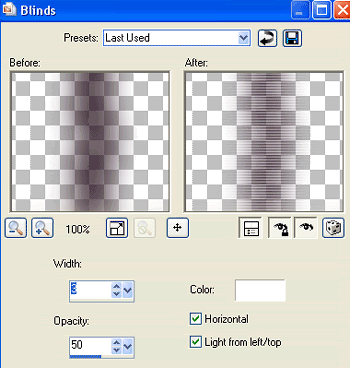
Activate top layer
Paste Moon2 as new layer
Resize by 55%
Position in upper corner
Layers > Arrange > Send to Bottom
Layers > Arrange > Move Up
Position to liking
Duplicate
Set blend mode to Soft Light
Paste Moon2 as new layer
Resize by 55%
Position in upper corner
Layers > Arrange > Send to Bottom
Layers > Arrange > Move Up
Position to liking
Duplicate
Set blend mode to Soft Light
Select your Text Tool and font of choice
I chose Copper Alt Caps Expert
Materials Palette set to:
Foreground - #220a19
Background - #220a19
Stroke width - 0.50
I chose Copper Alt Caps Expert
Materials Palette set to:
Foreground - #220a19
Background - #220a19
Stroke width - 0.50
Type out the word "Moonlight"
Convert to raster layer
Convert to raster layer
Select another font
I chose Copperplate MedLight
Turn off the Foreground
Type the words "feels right"
Convert to raster layer
I chose Copperplate MedLight
Turn off the Foreground
Type the words "feels right"
Convert to raster layer
Layers > Merge > Merge Down
Effects > Plugins > Eye Candy 4000 > Gradient Glow
Glow width - 5.00
Soft Corners - 25
Opacity - 100
Setting - Medium
Colour - White
Effects > Plugins > Eye Candy 4000 > Gradient Glow
Glow width - 5.00
Soft Corners - 25
Opacity - 100
Setting - Medium
Colour - White
Select another font and type out your name
Objects > Align > Horizontal Centre in Canvas
Convert to raster layer
Add any effects you wish
Objects > Align > Horizontal Centre in Canvas
Convert to raster layer
Add any effects you wish
Finally, add your © copyright, licence and watermark then save as a GIF and you're done!
Thank you for trying my tutorial!
::st!na::
© Tutorial written by Stina on 11th April 2009
All rights reserved

No comments:
Post a Comment